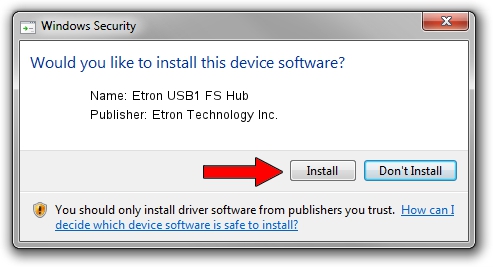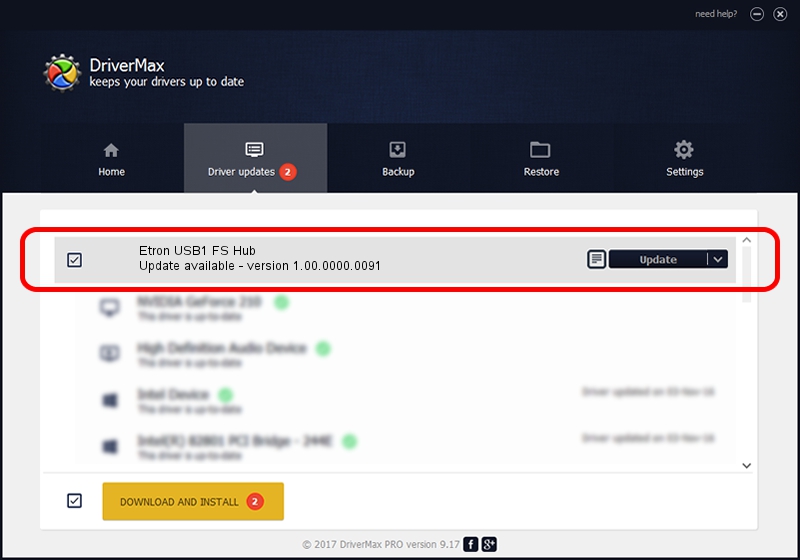Advertising seems to be blocked by your browser.
The ads help us provide this software and web site to you for free.
Please support our project by allowing our site to show ads.
Home /
Manufacturers /
Etron Technology Inc. /
Etron USB1 FS Hub /
ENUSB1/CLASS_09 /
1.00.0000.0091 Dec 05, 2010
Etron Technology Inc. Etron USB1 FS Hub driver download and installation
Etron USB1 FS Hub is a USB Universal Serial Bus hardware device. This Windows driver was developed by Etron Technology Inc.. ENUSB1/CLASS_09 is the matching hardware id of this device.
1. Etron Technology Inc. Etron USB1 FS Hub - install the driver manually
- You can download from the link below the driver setup file for the Etron Technology Inc. Etron USB1 FS Hub driver. The archive contains version 1.00.0000.0091 released on 2010-12-05 of the driver.
- Run the driver installer file from a user account with the highest privileges (rights). If your User Access Control (UAC) is running please accept of the driver and run the setup with administrative rights.
- Go through the driver installation wizard, which will guide you; it should be pretty easy to follow. The driver installation wizard will analyze your PC and will install the right driver.
- When the operation finishes shutdown and restart your PC in order to use the updated driver. It is as simple as that to install a Windows driver!
This driver received an average rating of 4 stars out of 57219 votes.
2. How to install Etron Technology Inc. Etron USB1 FS Hub driver using DriverMax
The most important advantage of using DriverMax is that it will setup the driver for you in the easiest possible way and it will keep each driver up to date. How easy can you install a driver with DriverMax? Let's take a look!
- Start DriverMax and push on the yellow button named ~SCAN FOR DRIVER UPDATES NOW~. Wait for DriverMax to analyze each driver on your computer.
- Take a look at the list of detected driver updates. Scroll the list down until you find the Etron Technology Inc. Etron USB1 FS Hub driver. Click the Update button.
- Enjoy using the updated driver! :)

Jul 4 2016 3:28AM / Written by Dan Armano for DriverMax
follow @danarm