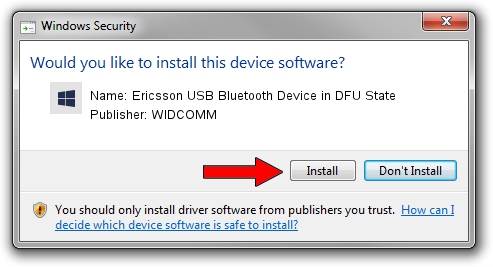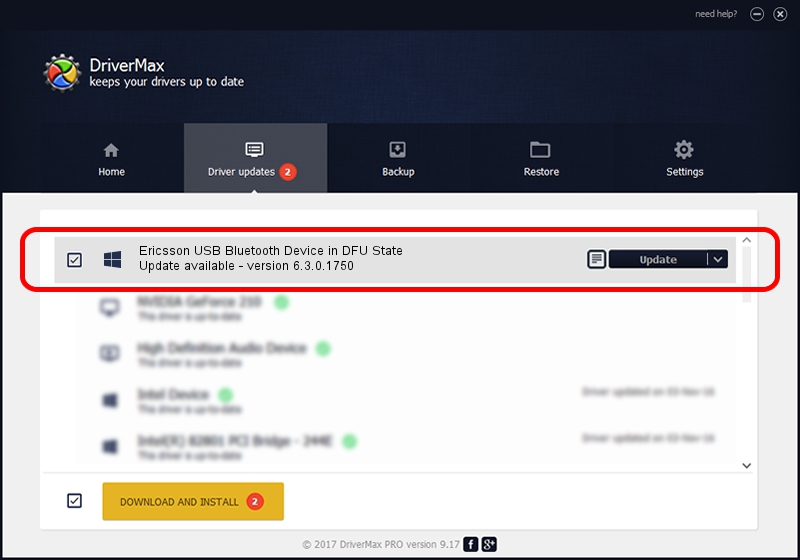Advertising seems to be blocked by your browser.
The ads help us provide this software and web site to you for free.
Please support our project by allowing our site to show ads.
Home /
Manufacturers /
WIDCOMM /
Ericsson USB Bluetooth Device in DFU State /
USB/VID_08EA&PID_ABBB /
6.3.0.1750 Oct 22, 2009
WIDCOMM Ericsson USB Bluetooth Device in DFU State how to download and install the driver
Ericsson USB Bluetooth Device in DFU State is a BTDFU device. The Windows version of this driver was developed by WIDCOMM. In order to make sure you are downloading the exact right driver the hardware id is USB/VID_08EA&PID_ABBB.
1. How to manually install WIDCOMM Ericsson USB Bluetooth Device in DFU State driver
- Download the setup file for WIDCOMM Ericsson USB Bluetooth Device in DFU State driver from the link below. This download link is for the driver version 6.3.0.1750 dated 2009-10-22.
- Start the driver installation file from a Windows account with the highest privileges (rights). If your User Access Control Service (UAC) is enabled then you will have to confirm the installation of the driver and run the setup with administrative rights.
- Go through the driver setup wizard, which should be quite straightforward. The driver setup wizard will scan your PC for compatible devices and will install the driver.
- Shutdown and restart your PC and enjoy the new driver, it is as simple as that.
File size of the driver: 28613 bytes (27.94 KB)
This driver received an average rating of 5 stars out of 44091 votes.
This driver is fully compatible with the following versions of Windows:
- This driver works on Windows 2000 64 bits
- This driver works on Windows Server 2003 64 bits
- This driver works on Windows XP 64 bits
- This driver works on Windows Vista 64 bits
- This driver works on Windows 7 64 bits
- This driver works on Windows 8 64 bits
- This driver works on Windows 8.1 64 bits
- This driver works on Windows 10 64 bits
- This driver works on Windows 11 64 bits
2. The easy way: using DriverMax to install WIDCOMM Ericsson USB Bluetooth Device in DFU State driver
The most important advantage of using DriverMax is that it will setup the driver for you in just a few seconds and it will keep each driver up to date. How easy can you install a driver with DriverMax? Let's take a look!
- Start DriverMax and click on the yellow button that says ~SCAN FOR DRIVER UPDATES NOW~. Wait for DriverMax to scan and analyze each driver on your computer.
- Take a look at the list of available driver updates. Search the list until you locate the WIDCOMM Ericsson USB Bluetooth Device in DFU State driver. Click on Update.
- Finished installing the driver!

Jul 20 2016 6:02PM / Written by Dan Armano for DriverMax
follow @danarm