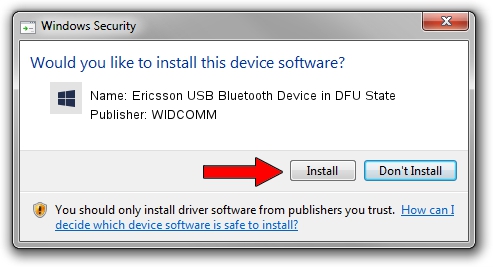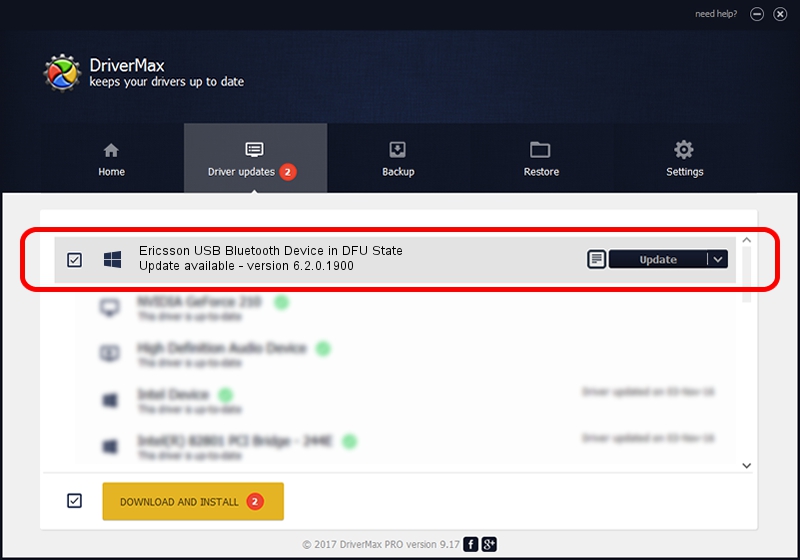Advertising seems to be blocked by your browser.
The ads help us provide this software and web site to you for free.
Please support our project by allowing our site to show ads.
Home /
Manufacturers /
WIDCOMM /
Ericsson USB Bluetooth Device in DFU State /
USB/VID_08EA&PID_ABBB /
6.2.0.1900 Mar 12, 2008
WIDCOMM Ericsson USB Bluetooth Device in DFU State driver download and installation
Ericsson USB Bluetooth Device in DFU State is a BTDFU hardware device. This driver was developed by WIDCOMM. The hardware id of this driver is USB/VID_08EA&PID_ABBB.
1. WIDCOMM Ericsson USB Bluetooth Device in DFU State - install the driver manually
- Download the setup file for WIDCOMM Ericsson USB Bluetooth Device in DFU State driver from the link below. This download link is for the driver version 6.2.0.1900 released on 2008-03-12.
- Start the driver setup file from a Windows account with the highest privileges (rights). If your User Access Control (UAC) is started then you will have to accept of the driver and run the setup with administrative rights.
- Go through the driver setup wizard, which should be quite easy to follow. The driver setup wizard will analyze your PC for compatible devices and will install the driver.
- Restart your PC and enjoy the fresh driver, it is as simple as that.
Download size of the driver: 31645 bytes (30.90 KB)
This driver received an average rating of 4.5 stars out of 60319 votes.
This driver will work for the following versions of Windows:
- This driver works on Windows 2000 64 bits
- This driver works on Windows Server 2003 64 bits
- This driver works on Windows XP 64 bits
- This driver works on Windows Vista 64 bits
- This driver works on Windows 7 64 bits
- This driver works on Windows 8 64 bits
- This driver works on Windows 8.1 64 bits
- This driver works on Windows 10 64 bits
- This driver works on Windows 11 64 bits
2. Installing the WIDCOMM Ericsson USB Bluetooth Device in DFU State driver using DriverMax: the easy way
The most important advantage of using DriverMax is that it will install the driver for you in the easiest possible way and it will keep each driver up to date. How can you install a driver with DriverMax? Let's take a look!
- Start DriverMax and click on the yellow button named ~SCAN FOR DRIVER UPDATES NOW~. Wait for DriverMax to analyze each driver on your PC.
- Take a look at the list of driver updates. Search the list until you locate the WIDCOMM Ericsson USB Bluetooth Device in DFU State driver. Click on Update.
- That's it, you installed your first driver!

Jul 25 2016 1:00AM / Written by Andreea Kartman for DriverMax
follow @DeeaKartman