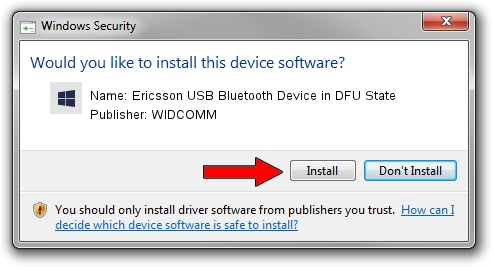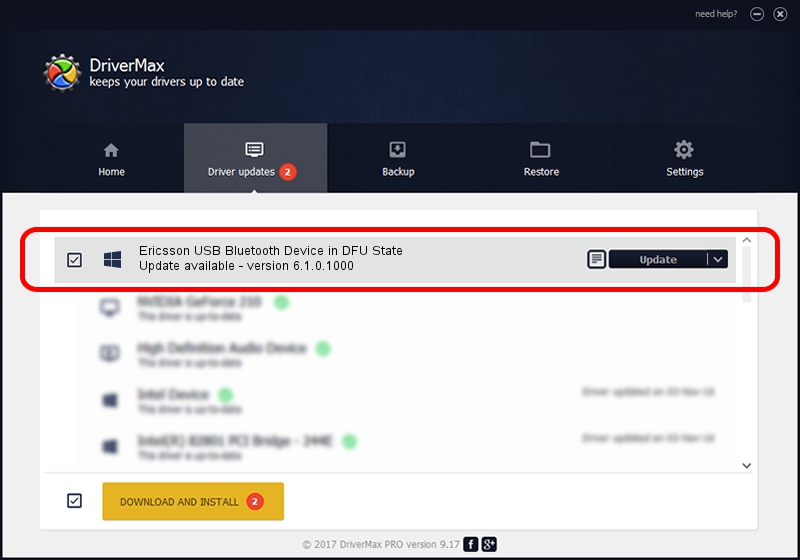Advertising seems to be blocked by your browser.
The ads help us provide this software and web site to you for free.
Please support our project by allowing our site to show ads.
Home /
Manufacturers /
WIDCOMM /
Ericsson USB Bluetooth Device in DFU State /
USB/VID_08EA&PID_ABBB /
6.1.0.1000 May 08, 2007
WIDCOMM Ericsson USB Bluetooth Device in DFU State driver download and installation
Ericsson USB Bluetooth Device in DFU State is a BTDFU device. This Windows driver was developed by WIDCOMM. The hardware id of this driver is USB/VID_08EA&PID_ABBB.
1. WIDCOMM Ericsson USB Bluetooth Device in DFU State - install the driver manually
- Download the driver setup file for WIDCOMM Ericsson USB Bluetooth Device in DFU State driver from the link below. This is the download link for the driver version 6.1.0.1000 dated 2007-05-08.
- Run the driver installation file from a Windows account with the highest privileges (rights). If your UAC (User Access Control) is running then you will have to confirm the installation of the driver and run the setup with administrative rights.
- Follow the driver setup wizard, which should be quite easy to follow. The driver setup wizard will analyze your PC for compatible devices and will install the driver.
- Restart your PC and enjoy the fresh driver, it is as simple as that.
The file size of this driver is 28744 bytes (28.07 KB)
Driver rating 4.8 stars out of 69458 votes.
This driver is fully compatible with the following versions of Windows:
- This driver works on Windows 2000 32 bits
- This driver works on Windows Server 2003 32 bits
- This driver works on Windows XP 32 bits
- This driver works on Windows Vista 32 bits
- This driver works on Windows 7 32 bits
- This driver works on Windows 8 32 bits
- This driver works on Windows 8.1 32 bits
- This driver works on Windows 10 32 bits
- This driver works on Windows 11 32 bits
2. How to use DriverMax to install WIDCOMM Ericsson USB Bluetooth Device in DFU State driver
The advantage of using DriverMax is that it will setup the driver for you in just a few seconds and it will keep each driver up to date, not just this one. How easy can you install a driver with DriverMax? Let's follow a few steps!
- Start DriverMax and press on the yellow button named ~SCAN FOR DRIVER UPDATES NOW~. Wait for DriverMax to analyze each driver on your computer.
- Take a look at the list of driver updates. Scroll the list down until you find the WIDCOMM Ericsson USB Bluetooth Device in DFU State driver. Click the Update button.
- Finished installing the driver!

Aug 3 2016 12:32PM / Written by Andreea Kartman for DriverMax
follow @DeeaKartman