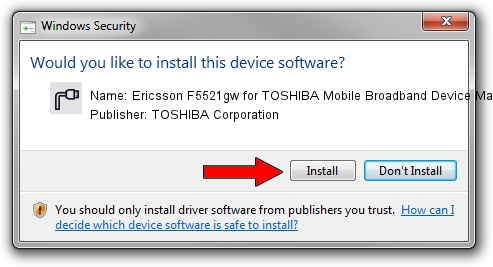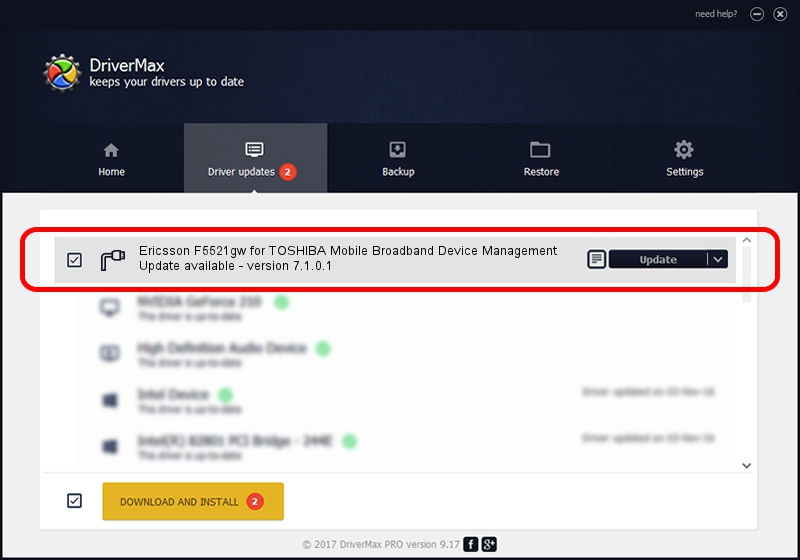Advertising seems to be blocked by your browser.
The ads help us provide this software and web site to you for free.
Please support our project by allowing our site to show ads.
Home /
Manufacturers /
TOSHIBA Corporation /
Ericsson F5521gw for TOSHIBA Mobile Broadband Device Management /
USB/VID_0930&PID_1314&Class_02&SubClass_09&Prot_01&OS_NT /
7.1.0.1 Apr 20, 2012
Driver for TOSHIBA Corporation Ericsson F5521gw for TOSHIBA Mobile Broadband Device Management - downloading and installing it
Ericsson F5521gw for TOSHIBA Mobile Broadband Device Management is a Ports hardware device. The developer of this driver was TOSHIBA Corporation. The hardware id of this driver is USB/VID_0930&PID_1314&Class_02&SubClass_09&Prot_01&OS_NT.
1. TOSHIBA Corporation Ericsson F5521gw for TOSHIBA Mobile Broadband Device Management driver - how to install it manually
- Download the driver setup file for TOSHIBA Corporation Ericsson F5521gw for TOSHIBA Mobile Broadband Device Management driver from the location below. This is the download link for the driver version 7.1.0.1 released on 2012-04-20.
- Start the driver setup file from a Windows account with administrative rights. If your User Access Control Service (UAC) is running then you will have to accept of the driver and run the setup with administrative rights.
- Go through the driver setup wizard, which should be pretty straightforward. The driver setup wizard will analyze your PC for compatible devices and will install the driver.
- Shutdown and restart your computer and enjoy the fresh driver, as you can see it was quite smple.
This driver was installed by many users and received an average rating of 3.5 stars out of 74902 votes.
2. The easy way: using DriverMax to install TOSHIBA Corporation Ericsson F5521gw for TOSHIBA Mobile Broadband Device Management driver
The most important advantage of using DriverMax is that it will setup the driver for you in the easiest possible way and it will keep each driver up to date, not just this one. How can you install a driver using DriverMax? Let's see!
- Start DriverMax and press on the yellow button named ~SCAN FOR DRIVER UPDATES NOW~. Wait for DriverMax to scan and analyze each driver on your computer.
- Take a look at the list of available driver updates. Scroll the list down until you find the TOSHIBA Corporation Ericsson F5521gw for TOSHIBA Mobile Broadband Device Management driver. Click on Update.
- That's all, the driver is now installed!

Jun 20 2016 12:48PM / Written by Daniel Statescu for DriverMax
follow @DanielStatescu