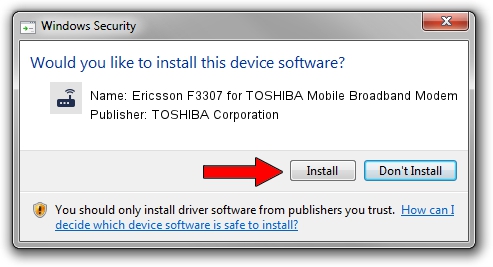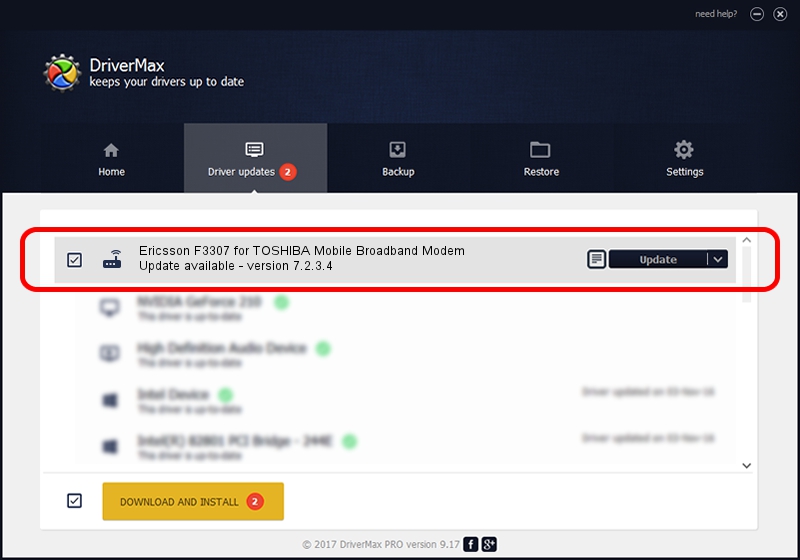Advertising seems to be blocked by your browser.
The ads help us provide this software and web site to you for free.
Please support our project by allowing our site to show ads.
Home /
Manufacturers /
TOSHIBA Corporation /
Ericsson F3307 for TOSHIBA Mobile Broadband Modem /
USB/VID_0930&PID_1316&MI_01&OS_NT /
7.2.3.4 Nov 15, 2012
Driver for TOSHIBA Corporation Ericsson F3307 for TOSHIBA Mobile Broadband Modem - downloading and installing it
Ericsson F3307 for TOSHIBA Mobile Broadband Modem is a Modem device. This Windows driver was developed by TOSHIBA Corporation. The hardware id of this driver is USB/VID_0930&PID_1316&MI_01&OS_NT.
1. Manually install TOSHIBA Corporation Ericsson F3307 for TOSHIBA Mobile Broadband Modem driver
- Download the driver setup file for TOSHIBA Corporation Ericsson F3307 for TOSHIBA Mobile Broadband Modem driver from the location below. This download link is for the driver version 7.2.3.4 dated 2012-11-15.
- Run the driver installation file from a Windows account with administrative rights. If your UAC (User Access Control) is running then you will have to accept of the driver and run the setup with administrative rights.
- Go through the driver setup wizard, which should be pretty straightforward. The driver setup wizard will analyze your PC for compatible devices and will install the driver.
- Shutdown and restart your PC and enjoy the new driver, as you can see it was quite smple.
The file size of this driver is 219148 bytes (214.01 KB)
This driver received an average rating of 4.6 stars out of 79975 votes.
This driver is compatible with the following versions of Windows:
- This driver works on Windows 2000 32 bits
- This driver works on Windows Server 2003 32 bits
- This driver works on Windows XP 32 bits
- This driver works on Windows Vista 32 bits
- This driver works on Windows 7 32 bits
- This driver works on Windows 8 32 bits
- This driver works on Windows 8.1 32 bits
- This driver works on Windows 10 32 bits
- This driver works on Windows 11 32 bits
2. Using DriverMax to install TOSHIBA Corporation Ericsson F3307 for TOSHIBA Mobile Broadband Modem driver
The most important advantage of using DriverMax is that it will setup the driver for you in the easiest possible way and it will keep each driver up to date. How can you install a driver using DriverMax? Let's follow a few steps!
- Open DriverMax and push on the yellow button that says ~SCAN FOR DRIVER UPDATES NOW~. Wait for DriverMax to scan and analyze each driver on your PC.
- Take a look at the list of detected driver updates. Search the list until you find the TOSHIBA Corporation Ericsson F3307 for TOSHIBA Mobile Broadband Modem driver. Click the Update button.
- That's all, the driver is now installed!

Jul 24 2016 6:03PM / Written by Andreea Kartman for DriverMax
follow @DeeaKartman