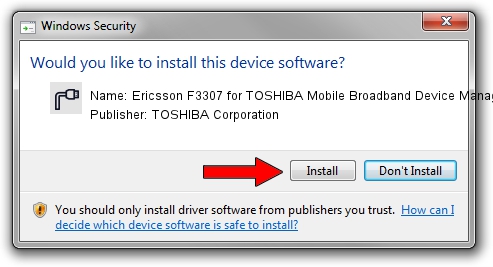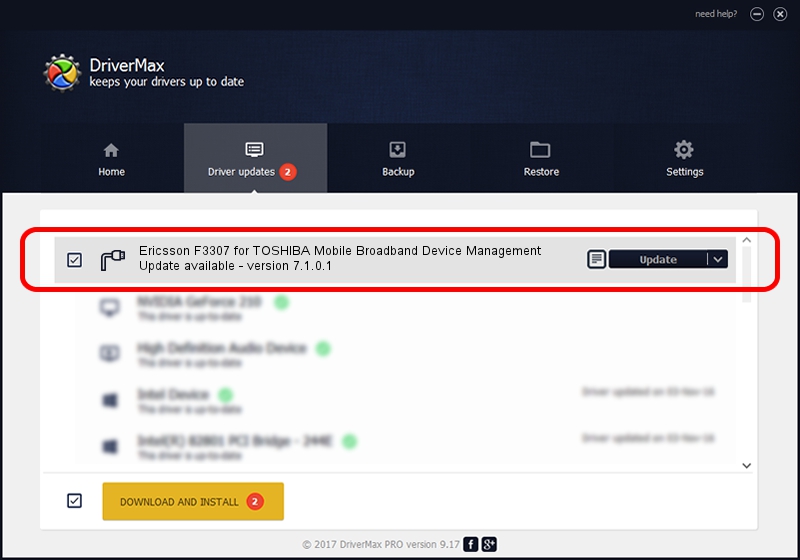Advertising seems to be blocked by your browser.
The ads help us provide this software and web site to you for free.
Please support our project by allowing our site to show ads.
Home /
Manufacturers /
TOSHIBA Corporation /
Ericsson F3307 for TOSHIBA Mobile Broadband Device Management /
USB/VID_0930&PID_1315&Class_02&SubClass_09&Prot_01&OS_NT /
7.1.0.1 Apr 20, 2012
Download and install TOSHIBA Corporation Ericsson F3307 for TOSHIBA Mobile Broadband Device Management driver
Ericsson F3307 for TOSHIBA Mobile Broadband Device Management is a Ports device. This Windows driver was developed by TOSHIBA Corporation. In order to make sure you are downloading the exact right driver the hardware id is USB/VID_0930&PID_1315&Class_02&SubClass_09&Prot_01&OS_NT.
1. Install TOSHIBA Corporation Ericsson F3307 for TOSHIBA Mobile Broadband Device Management driver manually
- You can download from the link below the driver installer file for the TOSHIBA Corporation Ericsson F3307 for TOSHIBA Mobile Broadband Device Management driver. The archive contains version 7.1.0.1 dated 2012-04-20 of the driver.
- Run the driver installer file from a user account with administrative rights. If your UAC (User Access Control) is running please confirm the installation of the driver and run the setup with administrative rights.
- Go through the driver setup wizard, which will guide you; it should be pretty easy to follow. The driver setup wizard will scan your PC and will install the right driver.
- When the operation finishes restart your PC in order to use the updated driver. It is as simple as that to install a Windows driver!
This driver was rated with an average of 3.5 stars by 74929 users.
2. Installing the TOSHIBA Corporation Ericsson F3307 for TOSHIBA Mobile Broadband Device Management driver using DriverMax: the easy way
The most important advantage of using DriverMax is that it will install the driver for you in the easiest possible way and it will keep each driver up to date, not just this one. How easy can you install a driver with DriverMax? Let's take a look!
- Start DriverMax and push on the yellow button named ~SCAN FOR DRIVER UPDATES NOW~. Wait for DriverMax to scan and analyze each driver on your PC.
- Take a look at the list of driver updates. Search the list until you locate the TOSHIBA Corporation Ericsson F3307 for TOSHIBA Mobile Broadband Device Management driver. Click the Update button.
- That's it, you installed your first driver!

Jun 20 2016 12:48PM / Written by Dan Armano for DriverMax
follow @danarm