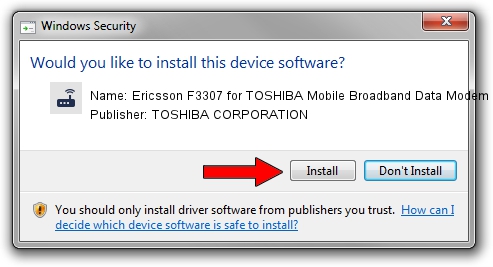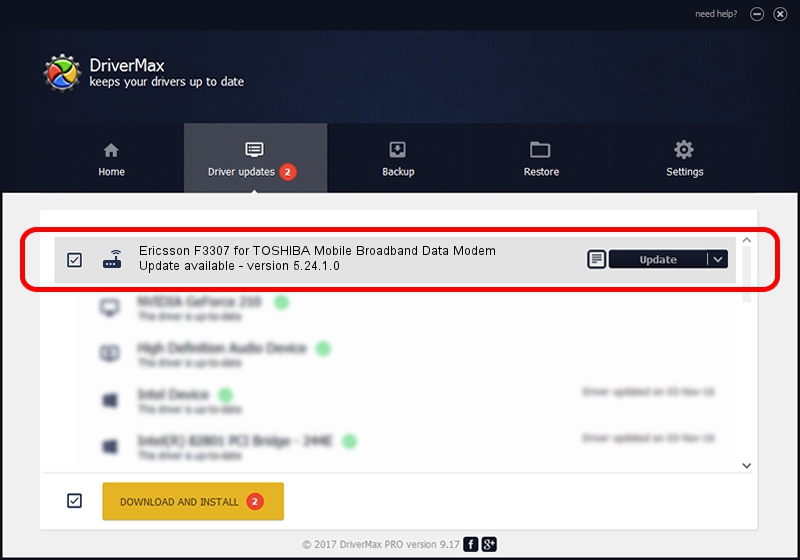Advertising seems to be blocked by your browser.
The ads help us provide this software and web site to you for free.
Please support our project by allowing our site to show ads.
Home /
Manufacturers /
TOSHIBA CORPORATION /
Ericsson F3307 for TOSHIBA Mobile Broadband Data Modem /
USB/VID_0930&PID_1316&MI_03&OS_NT /
5.24.1.0 Aug 09, 2010
TOSHIBA CORPORATION Ericsson F3307 for TOSHIBA Mobile Broadband Data Modem - two ways of downloading and installing the driver
Ericsson F3307 for TOSHIBA Mobile Broadband Data Modem is a Modem device. This driver was developed by TOSHIBA CORPORATION. The hardware id of this driver is USB/VID_0930&PID_1316&MI_03&OS_NT.
1. Install TOSHIBA CORPORATION Ericsson F3307 for TOSHIBA Mobile Broadband Data Modem driver manually
- Download the driver setup file for TOSHIBA CORPORATION Ericsson F3307 for TOSHIBA Mobile Broadband Data Modem driver from the link below. This is the download link for the driver version 5.24.1.0 released on 2010-08-09.
- Run the driver installation file from a Windows account with the highest privileges (rights). If your User Access Control Service (UAC) is enabled then you will have to accept of the driver and run the setup with administrative rights.
- Go through the driver setup wizard, which should be pretty easy to follow. The driver setup wizard will scan your PC for compatible devices and will install the driver.
- Restart your PC and enjoy the fresh driver, as you can see it was quite smple.
Size of this driver: 106948 bytes (104.44 KB)
Driver rating 4.1 stars out of 5966 votes.
This driver is compatible with the following versions of Windows:
- This driver works on Windows 2000 32 bits
- This driver works on Windows Server 2003 32 bits
- This driver works on Windows XP 32 bits
- This driver works on Windows Vista 32 bits
- This driver works on Windows 7 32 bits
- This driver works on Windows 8 32 bits
- This driver works on Windows 8.1 32 bits
- This driver works on Windows 10 32 bits
- This driver works on Windows 11 32 bits
2. How to install TOSHIBA CORPORATION Ericsson F3307 for TOSHIBA Mobile Broadband Data Modem driver using DriverMax
The most important advantage of using DriverMax is that it will setup the driver for you in just a few seconds and it will keep each driver up to date, not just this one. How can you install a driver using DriverMax? Let's take a look!
- Open DriverMax and press on the yellow button named ~SCAN FOR DRIVER UPDATES NOW~. Wait for DriverMax to scan and analyze each driver on your PC.
- Take a look at the list of detected driver updates. Scroll the list down until you find the TOSHIBA CORPORATION Ericsson F3307 for TOSHIBA Mobile Broadband Data Modem driver. Click the Update button.
- Enjoy using the updated driver! :)

Jul 28 2016 3:42PM / Written by Daniel Statescu for DriverMax
follow @DanielStatescu