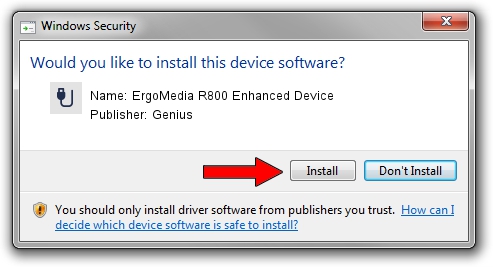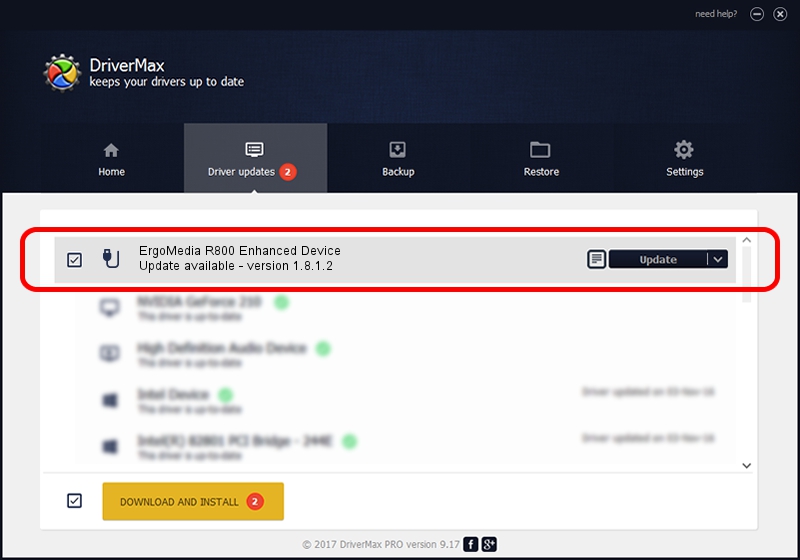Advertising seems to be blocked by your browser.
The ads help us provide this software and web site to you for free.
Please support our project by allowing our site to show ads.
Home /
Manufacturers /
Genius /
ErgoMedia R800 Enhanced Device /
USB/VID_0458&PID_005A&MI_01 /
1.8.1.2 Jun 30, 2009
Genius ErgoMedia R800 Enhanced Device driver download and installation
ErgoMedia R800 Enhanced Device is a USB human interface device class device. This driver was developed by Genius. The hardware id of this driver is USB/VID_0458&PID_005A&MI_01; this string has to match your hardware.
1. Genius ErgoMedia R800 Enhanced Device driver - how to install it manually
- Download the driver setup file for Genius ErgoMedia R800 Enhanced Device driver from the link below. This download link is for the driver version 1.8.1.2 dated 2009-06-30.
- Run the driver installation file from a Windows account with administrative rights. If your UAC (User Access Control) is started then you will have to accept of the driver and run the setup with administrative rights.
- Follow the driver installation wizard, which should be quite straightforward. The driver installation wizard will scan your PC for compatible devices and will install the driver.
- Shutdown and restart your PC and enjoy the fresh driver, it is as simple as that.
The file size of this driver is 26726 bytes (26.10 KB)
Driver rating 4.3 stars out of 15417 votes.
This driver was released for the following versions of Windows:
- This driver works on Windows 2000 64 bits
- This driver works on Windows Server 2003 64 bits
- This driver works on Windows XP 64 bits
- This driver works on Windows Vista 64 bits
- This driver works on Windows 7 64 bits
- This driver works on Windows 8 64 bits
- This driver works on Windows 8.1 64 bits
- This driver works on Windows 10 64 bits
- This driver works on Windows 11 64 bits
2. Using DriverMax to install Genius ErgoMedia R800 Enhanced Device driver
The most important advantage of using DriverMax is that it will setup the driver for you in just a few seconds and it will keep each driver up to date, not just this one. How can you install a driver using DriverMax? Let's follow a few steps!
- Start DriverMax and click on the yellow button named ~SCAN FOR DRIVER UPDATES NOW~. Wait for DriverMax to scan and analyze each driver on your PC.
- Take a look at the list of detected driver updates. Scroll the list down until you locate the Genius ErgoMedia R800 Enhanced Device driver. Click on Update.
- Finished installing the driver!

Aug 1 2016 11:28PM / Written by Dan Armano for DriverMax
follow @danarm