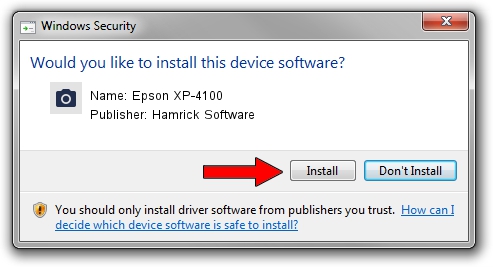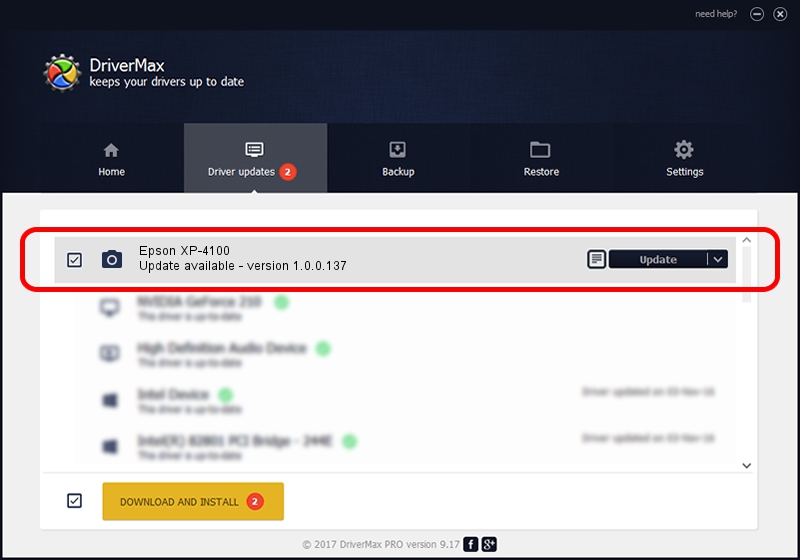Advertising seems to be blocked by your browser.
The ads help us provide this software and web site to you for free.
Please support our project by allowing our site to show ads.
Home /
Manufacturers /
Hamrick Software /
Epson XP-4100 /
USB/Vid_04b8&Pid_1137&MI_00 /
1.0.0.137 Aug 21, 2006
Hamrick Software Epson XP-4100 how to download and install the driver
Epson XP-4100 is a Imaging Devices hardware device. The Windows version of this driver was developed by Hamrick Software. USB/Vid_04b8&Pid_1137&MI_00 is the matching hardware id of this device.
1. Install Hamrick Software Epson XP-4100 driver manually
- You can download from the link below the driver setup file for the Hamrick Software Epson XP-4100 driver. The archive contains version 1.0.0.137 released on 2006-08-21 of the driver.
- Start the driver installer file from a user account with administrative rights. If your User Access Control (UAC) is enabled please confirm the installation of the driver and run the setup with administrative rights.
- Go through the driver setup wizard, which will guide you; it should be pretty easy to follow. The driver setup wizard will scan your PC and will install the right driver.
- When the operation finishes restart your computer in order to use the updated driver. It is as simple as that to install a Windows driver!
This driver received an average rating of 3.8 stars out of 90096 votes.
2. Installing the Hamrick Software Epson XP-4100 driver using DriverMax: the easy way
The most important advantage of using DriverMax is that it will setup the driver for you in the easiest possible way and it will keep each driver up to date. How easy can you install a driver using DriverMax? Let's take a look!
- Open DriverMax and press on the yellow button named ~SCAN FOR DRIVER UPDATES NOW~. Wait for DriverMax to scan and analyze each driver on your computer.
- Take a look at the list of driver updates. Scroll the list down until you find the Hamrick Software Epson XP-4100 driver. Click the Update button.
- Finished installing the driver!

Aug 30 2024 12:36PM / Written by Daniel Statescu for DriverMax
follow @DanielStatescu