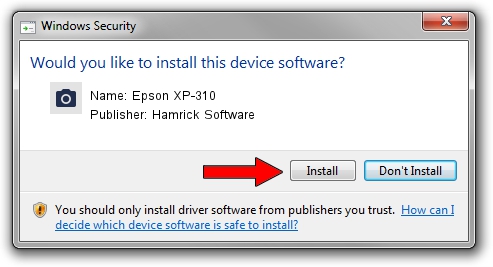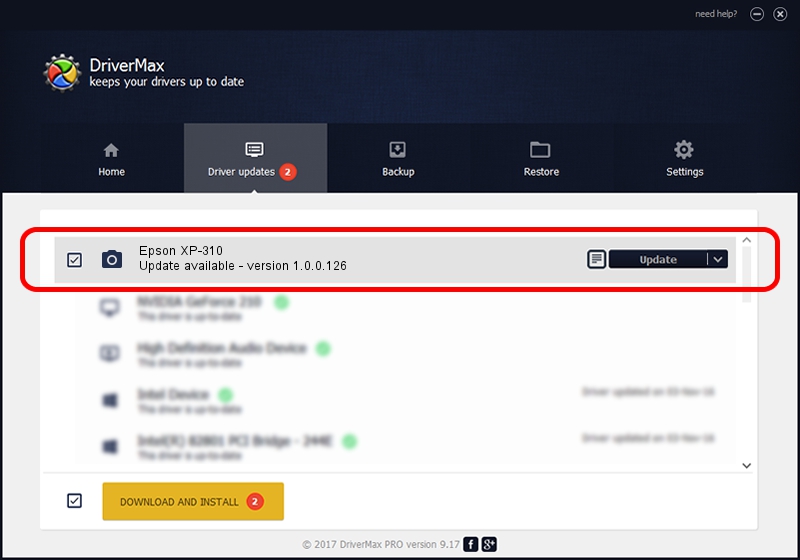Advertising seems to be blocked by your browser.
The ads help us provide this software and web site to you for free.
Please support our project by allowing our site to show ads.
Home /
Manufacturers /
Hamrick Software /
Epson XP-310 /
USB/Vid_04b8&Pid_08af&MI_00 /
1.0.0.126 Aug 21, 2006
Hamrick Software Epson XP-310 - two ways of downloading and installing the driver
Epson XP-310 is a Imaging Devices device. This driver was developed by Hamrick Software. The hardware id of this driver is USB/Vid_04b8&Pid_08af&MI_00.
1. Hamrick Software Epson XP-310 - install the driver manually
- You can download from the link below the driver installer file for the Hamrick Software Epson XP-310 driver. The archive contains version 1.0.0.126 released on 2006-08-21 of the driver.
- Start the driver installer file from a user account with administrative rights. If your User Access Control Service (UAC) is running please accept of the driver and run the setup with administrative rights.
- Follow the driver setup wizard, which will guide you; it should be pretty easy to follow. The driver setup wizard will scan your PC and will install the right driver.
- When the operation finishes shutdown and restart your computer in order to use the updated driver. As you can see it was quite smple to install a Windows driver!
Driver rating 3.4 stars out of 90818 votes.
2. How to install Hamrick Software Epson XP-310 driver using DriverMax
The advantage of using DriverMax is that it will setup the driver for you in just a few seconds and it will keep each driver up to date, not just this one. How can you install a driver with DriverMax? Let's follow a few steps!
- Open DriverMax and click on the yellow button named ~SCAN FOR DRIVER UPDATES NOW~. Wait for DriverMax to analyze each driver on your computer.
- Take a look at the list of detected driver updates. Scroll the list down until you locate the Hamrick Software Epson XP-310 driver. Click on Update.
- That's all, the driver is now installed!

Aug 29 2024 4:27AM / Written by Andreea Kartman for DriverMax
follow @DeeaKartman