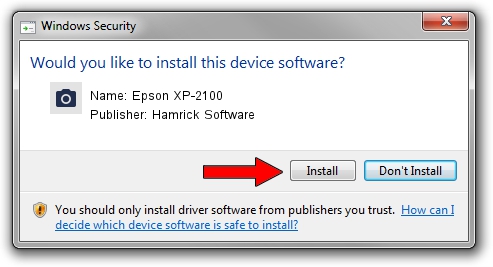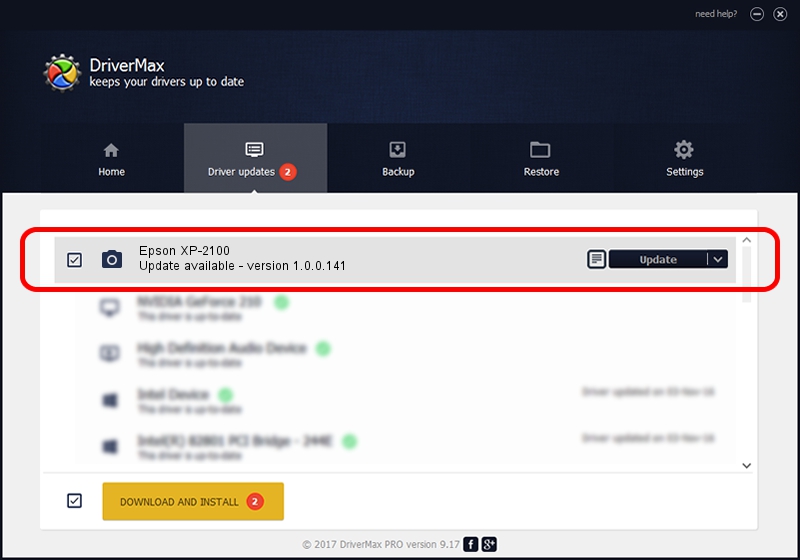Advertising seems to be blocked by your browser.
The ads help us provide this software and web site to you for free.
Please support our project by allowing our site to show ads.
Home /
Manufacturers /
Hamrick Software /
Epson XP-2100 /
USB/Vid_04b8&Pid_114e&MI_00 /
1.0.0.141 Aug 21, 2006
Driver for Hamrick Software Epson XP-2100 - downloading and installing it
Epson XP-2100 is a Imaging Devices hardware device. The developer of this driver was Hamrick Software. The hardware id of this driver is USB/Vid_04b8&Pid_114e&MI_00; this string has to match your hardware.
1. How to manually install Hamrick Software Epson XP-2100 driver
- You can download from the link below the driver setup file for the Hamrick Software Epson XP-2100 driver. The archive contains version 1.0.0.141 dated 2006-08-21 of the driver.
- Start the driver installer file from a user account with the highest privileges (rights). If your User Access Control (UAC) is started please accept of the driver and run the setup with administrative rights.
- Go through the driver installation wizard, which will guide you; it should be pretty easy to follow. The driver installation wizard will scan your PC and will install the right driver.
- When the operation finishes shutdown and restart your computer in order to use the updated driver. It is as simple as that to install a Windows driver!
This driver was installed by many users and received an average rating of 3.4 stars out of 46348 votes.
2. How to use DriverMax to install Hamrick Software Epson XP-2100 driver
The most important advantage of using DriverMax is that it will install the driver for you in just a few seconds and it will keep each driver up to date. How can you install a driver using DriverMax? Let's see!
- Start DriverMax and press on the yellow button named ~SCAN FOR DRIVER UPDATES NOW~. Wait for DriverMax to analyze each driver on your computer.
- Take a look at the list of available driver updates. Search the list until you locate the Hamrick Software Epson XP-2100 driver. Click the Update button.
- That's all, the driver is now installed!

Aug 30 2024 12:43AM / Written by Daniel Statescu for DriverMax
follow @DanielStatescu