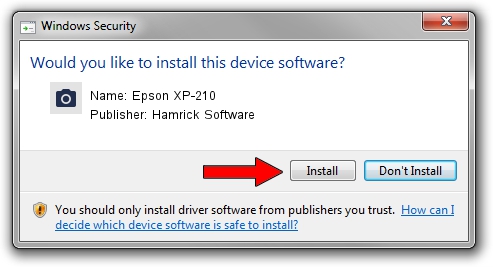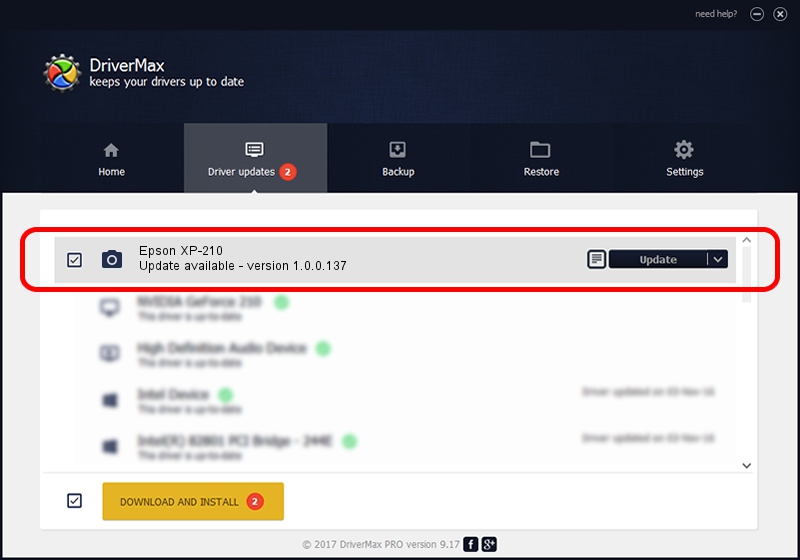Advertising seems to be blocked by your browser.
The ads help us provide this software and web site to you for free.
Please support our project by allowing our site to show ads.
Home /
Manufacturers /
Hamrick Software /
Epson XP-210 /
USB/Vid_04b8&Pid_08ae&MI_00 /
1.0.0.137 Aug 21, 2006
Driver for Hamrick Software Epson XP-210 - downloading and installing it
Epson XP-210 is a Imaging Devices device. The developer of this driver was Hamrick Software. USB/Vid_04b8&Pid_08ae&MI_00 is the matching hardware id of this device.
1. How to manually install Hamrick Software Epson XP-210 driver
- You can download from the link below the driver setup file for the Hamrick Software Epson XP-210 driver. The archive contains version 1.0.0.137 dated 2006-08-21 of the driver.
- Run the driver installer file from a user account with the highest privileges (rights). If your User Access Control (UAC) is running please confirm the installation of the driver and run the setup with administrative rights.
- Follow the driver setup wizard, which will guide you; it should be pretty easy to follow. The driver setup wizard will scan your computer and will install the right driver.
- When the operation finishes restart your computer in order to use the updated driver. As you can see it was quite smple to install a Windows driver!
This driver was installed by many users and received an average rating of 3.8 stars out of 89582 votes.
2. How to use DriverMax to install Hamrick Software Epson XP-210 driver
The most important advantage of using DriverMax is that it will install the driver for you in just a few seconds and it will keep each driver up to date. How can you install a driver with DriverMax? Let's take a look!
- Start DriverMax and push on the yellow button named ~SCAN FOR DRIVER UPDATES NOW~. Wait for DriverMax to analyze each driver on your PC.
- Take a look at the list of available driver updates. Search the list until you find the Hamrick Software Epson XP-210 driver. Click on Update.
- That's all, the driver is now installed!

Aug 30 2024 12:21PM / Written by Daniel Statescu for DriverMax
follow @DanielStatescu