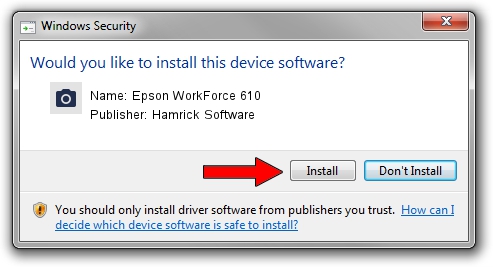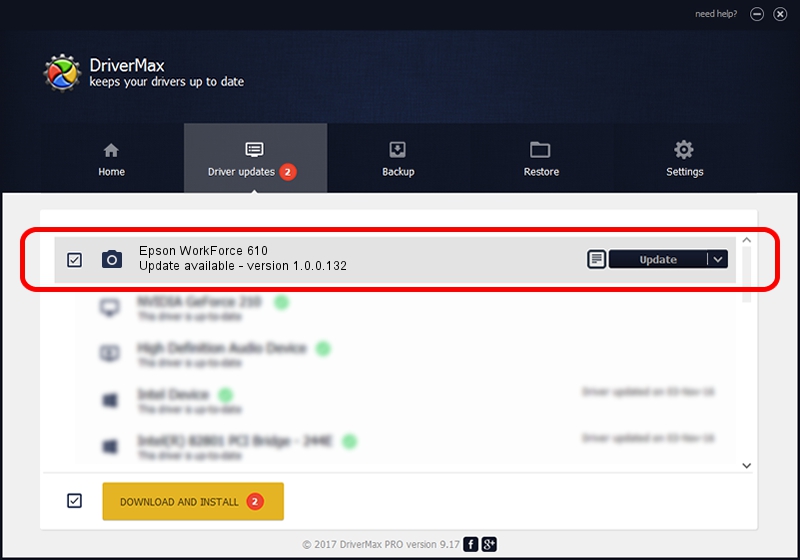Advertising seems to be blocked by your browser.
The ads help us provide this software and web site to you for free.
Please support our project by allowing our site to show ads.
Home /
Manufacturers /
Hamrick Software /
Epson WorkForce 610 /
USB/Vid_04b8&Pid_0855&MI_00 /
1.0.0.132 Aug 21, 2006
Download and install Hamrick Software Epson WorkForce 610 driver
Epson WorkForce 610 is a Imaging Devices device. The developer of this driver was Hamrick Software. In order to make sure you are downloading the exact right driver the hardware id is USB/Vid_04b8&Pid_0855&MI_00.
1. Install Hamrick Software Epson WorkForce 610 driver manually
- You can download from the link below the driver setup file for the Hamrick Software Epson WorkForce 610 driver. The archive contains version 1.0.0.132 released on 2006-08-21 of the driver.
- Start the driver installer file from a user account with administrative rights. If your User Access Control (UAC) is enabled please accept of the driver and run the setup with administrative rights.
- Follow the driver setup wizard, which will guide you; it should be quite easy to follow. The driver setup wizard will scan your computer and will install the right driver.
- When the operation finishes shutdown and restart your computer in order to use the updated driver. It is as simple as that to install a Windows driver!
Driver rating 4 stars out of 31798 votes.
2. Installing the Hamrick Software Epson WorkForce 610 driver using DriverMax: the easy way
The advantage of using DriverMax is that it will install the driver for you in just a few seconds and it will keep each driver up to date, not just this one. How can you install a driver using DriverMax? Let's follow a few steps!
- Open DriverMax and press on the yellow button that says ~SCAN FOR DRIVER UPDATES NOW~. Wait for DriverMax to analyze each driver on your PC.
- Take a look at the list of detected driver updates. Scroll the list down until you find the Hamrick Software Epson WorkForce 610 driver. Click on Update.
- Finished installing the driver!

Sep 8 2024 7:55PM / Written by Andreea Kartman for DriverMax
follow @DeeaKartman