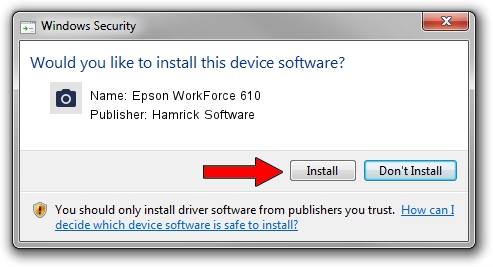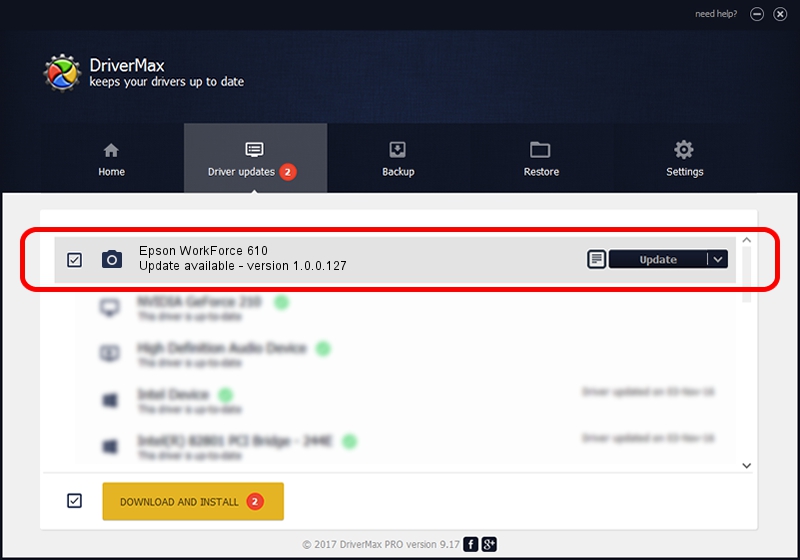Advertising seems to be blocked by your browser.
The ads help us provide this software and web site to you for free.
Please support our project by allowing our site to show ads.
Home /
Manufacturers /
Hamrick Software /
Epson WorkForce 610 /
USB/Vid_04b8&Pid_0855&MI_00 /
1.0.0.127 Aug 21, 2006
Driver for Hamrick Software Epson WorkForce 610 - downloading and installing it
Epson WorkForce 610 is a Imaging Devices hardware device. The developer of this driver was Hamrick Software. The hardware id of this driver is USB/Vid_04b8&Pid_0855&MI_00.
1. Hamrick Software Epson WorkForce 610 driver - how to install it manually
- You can download from the link below the driver installer file for the Hamrick Software Epson WorkForce 610 driver. The archive contains version 1.0.0.127 dated 2006-08-21 of the driver.
- Start the driver installer file from a user account with the highest privileges (rights). If your UAC (User Access Control) is enabled please accept of the driver and run the setup with administrative rights.
- Go through the driver setup wizard, which will guide you; it should be pretty easy to follow. The driver setup wizard will scan your computer and will install the right driver.
- When the operation finishes shutdown and restart your PC in order to use the updated driver. It is as simple as that to install a Windows driver!
This driver was installed by many users and received an average rating of 3.1 stars out of 24088 votes.
2. Installing the Hamrick Software Epson WorkForce 610 driver using DriverMax: the easy way
The advantage of using DriverMax is that it will install the driver for you in the easiest possible way and it will keep each driver up to date. How easy can you install a driver with DriverMax? Let's take a look!
- Start DriverMax and click on the yellow button that says ~SCAN FOR DRIVER UPDATES NOW~. Wait for DriverMax to analyze each driver on your computer.
- Take a look at the list of driver updates. Search the list until you find the Hamrick Software Epson WorkForce 610 driver. Click the Update button.
- That's all, the driver is now installed!

Sep 10 2024 6:15AM / Written by Andreea Kartman for DriverMax
follow @DeeaKartman