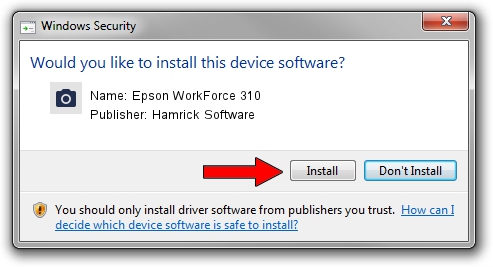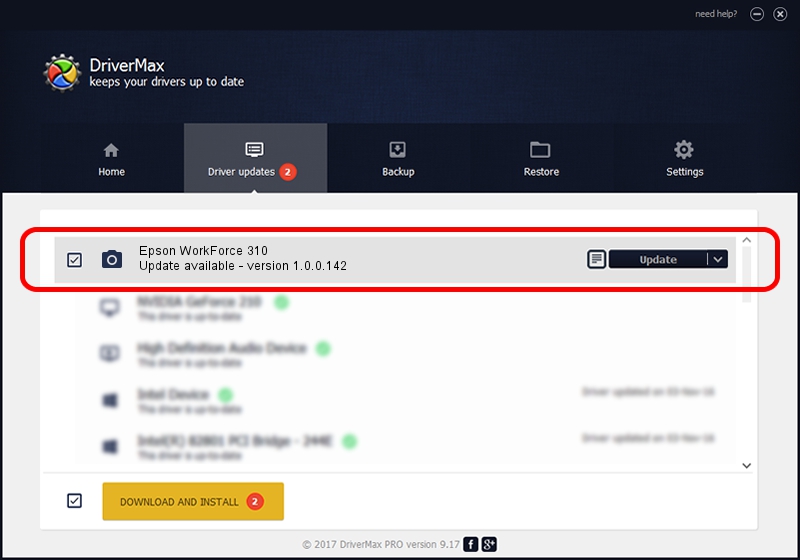Advertising seems to be blocked by your browser.
The ads help us provide this software and web site to you for free.
Please support our project by allowing our site to show ads.
Home /
Manufacturers /
Hamrick Software /
Epson WorkForce 310 /
USB/Vid_04b8&Pid_0854&MI_00 /
1.0.0.142 Aug 21, 2006
Hamrick Software Epson WorkForce 310 - two ways of downloading and installing the driver
Epson WorkForce 310 is a Imaging Devices device. The Windows version of this driver was developed by Hamrick Software. USB/Vid_04b8&Pid_0854&MI_00 is the matching hardware id of this device.
1. Manually install Hamrick Software Epson WorkForce 310 driver
- You can download from the link below the driver installer file for the Hamrick Software Epson WorkForce 310 driver. The archive contains version 1.0.0.142 released on 2006-08-21 of the driver.
- Run the driver installer file from a user account with the highest privileges (rights). If your User Access Control (UAC) is running please confirm the installation of the driver and run the setup with administrative rights.
- Follow the driver setup wizard, which will guide you; it should be quite easy to follow. The driver setup wizard will analyze your computer and will install the right driver.
- When the operation finishes restart your computer in order to use the updated driver. As you can see it was quite smple to install a Windows driver!
This driver was rated with an average of 3.1 stars by 87235 users.
2. How to use DriverMax to install Hamrick Software Epson WorkForce 310 driver
The advantage of using DriverMax is that it will install the driver for you in just a few seconds and it will keep each driver up to date. How can you install a driver using DriverMax? Let's see!
- Open DriverMax and push on the yellow button that says ~SCAN FOR DRIVER UPDATES NOW~. Wait for DriverMax to analyze each driver on your PC.
- Take a look at the list of driver updates. Scroll the list down until you find the Hamrick Software Epson WorkForce 310 driver. Click the Update button.
- Finished installing the driver!

Sep 9 2024 4:19PM / Written by Andreea Kartman for DriverMax
follow @DeeaKartman