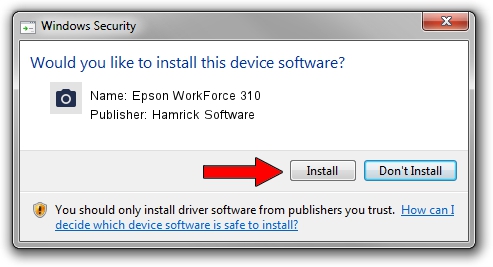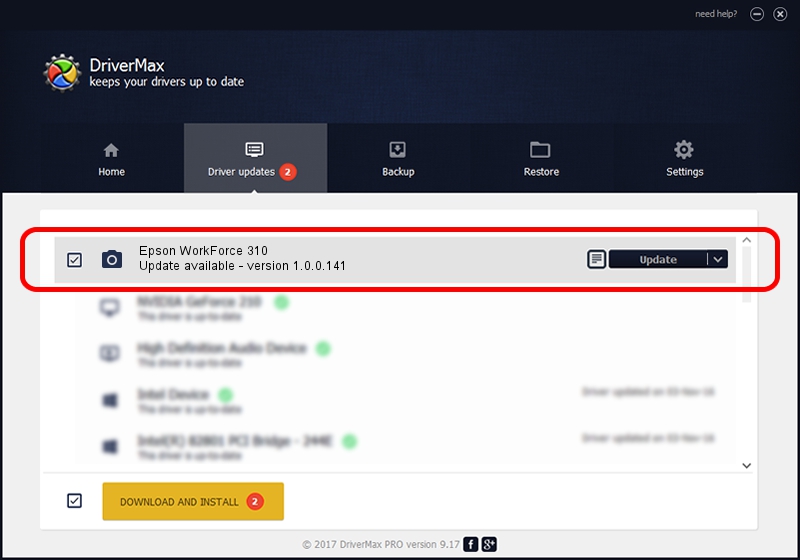Advertising seems to be blocked by your browser.
The ads help us provide this software and web site to you for free.
Please support our project by allowing our site to show ads.
Home /
Manufacturers /
Hamrick Software /
Epson WorkForce 310 /
USB/Vid_04b8&Pid_0854&MI_00 /
1.0.0.141 Aug 21, 2006
Hamrick Software Epson WorkForce 310 driver download and installation
Epson WorkForce 310 is a Imaging Devices device. This Windows driver was developed by Hamrick Software. In order to make sure you are downloading the exact right driver the hardware id is USB/Vid_04b8&Pid_0854&MI_00.
1. How to manually install Hamrick Software Epson WorkForce 310 driver
- You can download from the link below the driver setup file for the Hamrick Software Epson WorkForce 310 driver. The archive contains version 1.0.0.141 dated 2006-08-21 of the driver.
- Run the driver installer file from a user account with the highest privileges (rights). If your User Access Control (UAC) is started please confirm the installation of the driver and run the setup with administrative rights.
- Follow the driver setup wizard, which will guide you; it should be quite easy to follow. The driver setup wizard will analyze your PC and will install the right driver.
- When the operation finishes shutdown and restart your computer in order to use the updated driver. As you can see it was quite smple to install a Windows driver!
Driver rating 3.8 stars out of 48016 votes.
2. Installing the Hamrick Software Epson WorkForce 310 driver using DriverMax: the easy way
The most important advantage of using DriverMax is that it will install the driver for you in the easiest possible way and it will keep each driver up to date. How easy can you install a driver with DriverMax? Let's see!
- Open DriverMax and press on the yellow button named ~SCAN FOR DRIVER UPDATES NOW~. Wait for DriverMax to analyze each driver on your computer.
- Take a look at the list of detected driver updates. Search the list until you locate the Hamrick Software Epson WorkForce 310 driver. Click the Update button.
- That's all, the driver is now installed!

Aug 30 2024 12:12AM / Written by Andreea Kartman for DriverMax
follow @DeeaKartman