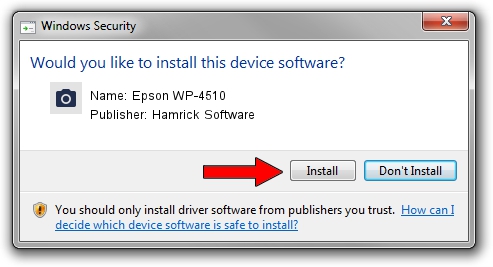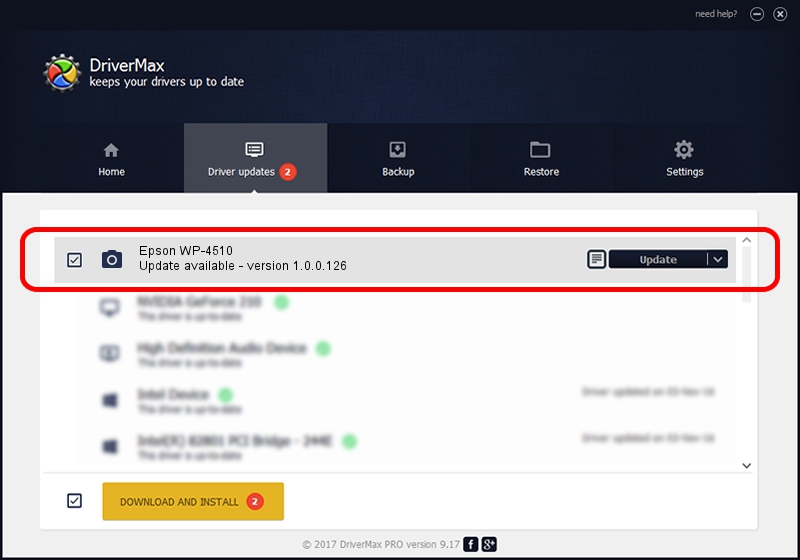Advertising seems to be blocked by your browser.
The ads help us provide this software and web site to you for free.
Please support our project by allowing our site to show ads.
Home /
Manufacturers /
Hamrick Software /
Epson WP-4510 /
USB/Vid_04b8&Pid_087d&MI_00 /
1.0.0.126 Aug 21, 2006
Driver for Hamrick Software Epson WP-4510 - downloading and installing it
Epson WP-4510 is a Imaging Devices hardware device. The developer of this driver was Hamrick Software. The hardware id of this driver is USB/Vid_04b8&Pid_087d&MI_00; this string has to match your hardware.
1. How to manually install Hamrick Software Epson WP-4510 driver
- You can download from the link below the driver setup file for the Hamrick Software Epson WP-4510 driver. The archive contains version 1.0.0.126 released on 2006-08-21 of the driver.
- Start the driver installer file from a user account with administrative rights. If your User Access Control (UAC) is started please confirm the installation of the driver and run the setup with administrative rights.
- Go through the driver installation wizard, which will guide you; it should be pretty easy to follow. The driver installation wizard will analyze your PC and will install the right driver.
- When the operation finishes shutdown and restart your PC in order to use the updated driver. It is as simple as that to install a Windows driver!
This driver was installed by many users and received an average rating of 3.2 stars out of 89969 votes.
2. How to use DriverMax to install Hamrick Software Epson WP-4510 driver
The advantage of using DriverMax is that it will setup the driver for you in the easiest possible way and it will keep each driver up to date, not just this one. How easy can you install a driver with DriverMax? Let's see!
- Open DriverMax and push on the yellow button named ~SCAN FOR DRIVER UPDATES NOW~. Wait for DriverMax to analyze each driver on your computer.
- Take a look at the list of available driver updates. Search the list until you find the Hamrick Software Epson WP-4510 driver. Click on Update.
- Finished installing the driver!

Aug 29 2024 4:20AM / Written by Andreea Kartman for DriverMax
follow @DeeaKartman