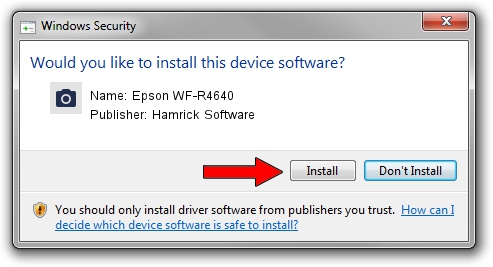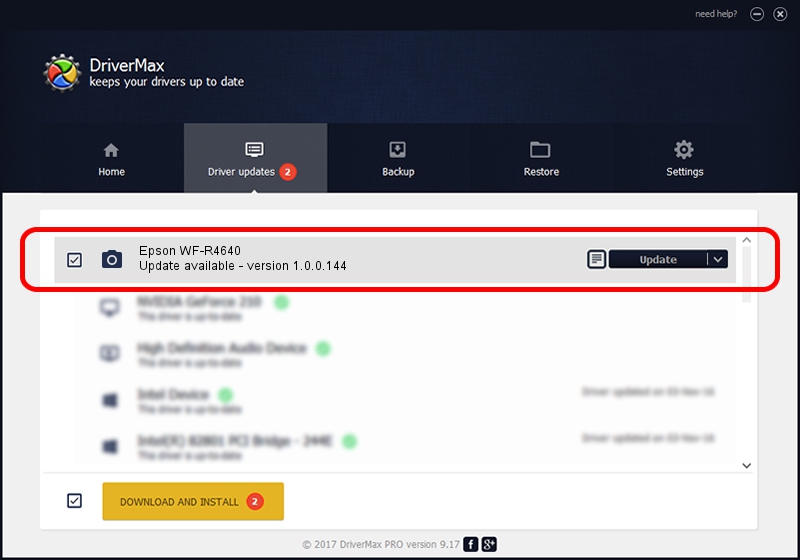Advertising seems to be blocked by your browser.
The ads help us provide this software and web site to you for free.
Please support our project by allowing our site to show ads.
Home /
Manufacturers /
Hamrick Software /
Epson WF-R4640 /
USB/Vid_04b8&Pid_08cd&MI_00 /
1.0.0.144 Aug 21, 2006
Driver for Hamrick Software Epson WF-R4640 - downloading and installing it
Epson WF-R4640 is a Imaging Devices device. This driver was developed by Hamrick Software. The hardware id of this driver is USB/Vid_04b8&Pid_08cd&MI_00.
1. Hamrick Software Epson WF-R4640 driver - how to install it manually
- You can download from the link below the driver setup file for the Hamrick Software Epson WF-R4640 driver. The archive contains version 1.0.0.144 dated 2006-08-21 of the driver.
- Start the driver installer file from a user account with administrative rights. If your User Access Control Service (UAC) is started please confirm the installation of the driver and run the setup with administrative rights.
- Go through the driver setup wizard, which will guide you; it should be quite easy to follow. The driver setup wizard will scan your PC and will install the right driver.
- When the operation finishes restart your PC in order to use the updated driver. It is as simple as that to install a Windows driver!
This driver was rated with an average of 3.4 stars by 56195 users.
2. Installing the Hamrick Software Epson WF-R4640 driver using DriverMax: the easy way
The advantage of using DriverMax is that it will install the driver for you in just a few seconds and it will keep each driver up to date, not just this one. How easy can you install a driver using DriverMax? Let's see!
- Start DriverMax and press on the yellow button that says ~SCAN FOR DRIVER UPDATES NOW~. Wait for DriverMax to scan and analyze each driver on your PC.
- Take a look at the list of detected driver updates. Search the list until you locate the Hamrick Software Epson WF-R4640 driver. Click on Update.
- Finished installing the driver!

Sep 13 2024 12:14AM / Written by Dan Armano for DriverMax
follow @danarm