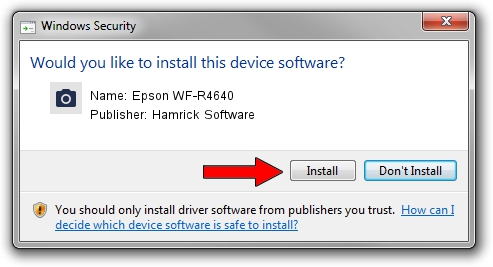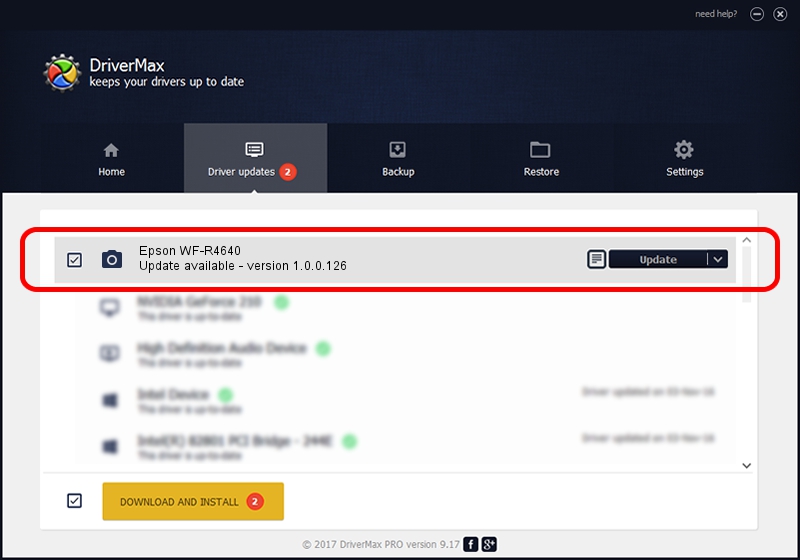Advertising seems to be blocked by your browser.
The ads help us provide this software and web site to you for free.
Please support our project by allowing our site to show ads.
Home /
Manufacturers /
Hamrick Software /
Epson WF-R4640 /
USB/Vid_04b8&Pid_08cd&MI_00 /
1.0.0.126 Aug 21, 2006
Hamrick Software Epson WF-R4640 how to download and install the driver
Epson WF-R4640 is a Imaging Devices hardware device. This driver was developed by Hamrick Software. The hardware id of this driver is USB/Vid_04b8&Pid_08cd&MI_00; this string has to match your hardware.
1. Install Hamrick Software Epson WF-R4640 driver manually
- Download the setup file for Hamrick Software Epson WF-R4640 driver from the link below. This is the download link for the driver version 1.0.0.126 dated 2006-08-21.
- Run the driver installation file from a Windows account with the highest privileges (rights). If your UAC (User Access Control) is running then you will have to confirm the installation of the driver and run the setup with administrative rights.
- Follow the driver installation wizard, which should be quite easy to follow. The driver installation wizard will scan your PC for compatible devices and will install the driver.
- Shutdown and restart your computer and enjoy the fresh driver, it is as simple as that.
This driver was rated with an average of 3.9 stars by 90591 users.
2. Using DriverMax to install Hamrick Software Epson WF-R4640 driver
The advantage of using DriverMax is that it will install the driver for you in the easiest possible way and it will keep each driver up to date, not just this one. How easy can you install a driver with DriverMax? Let's see!
- Start DriverMax and press on the yellow button that says ~SCAN FOR DRIVER UPDATES NOW~. Wait for DriverMax to scan and analyze each driver on your computer.
- Take a look at the list of detected driver updates. Search the list until you find the Hamrick Software Epson WF-R4640 driver. Click the Update button.
- That's all, the driver is now installed!

Aug 29 2024 4:32AM / Written by Andreea Kartman for DriverMax
follow @DeeaKartman