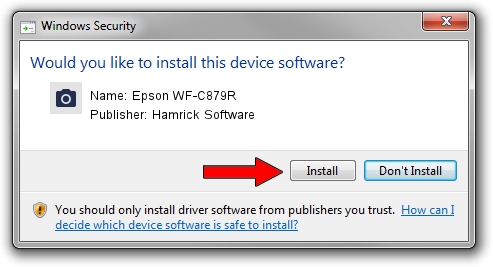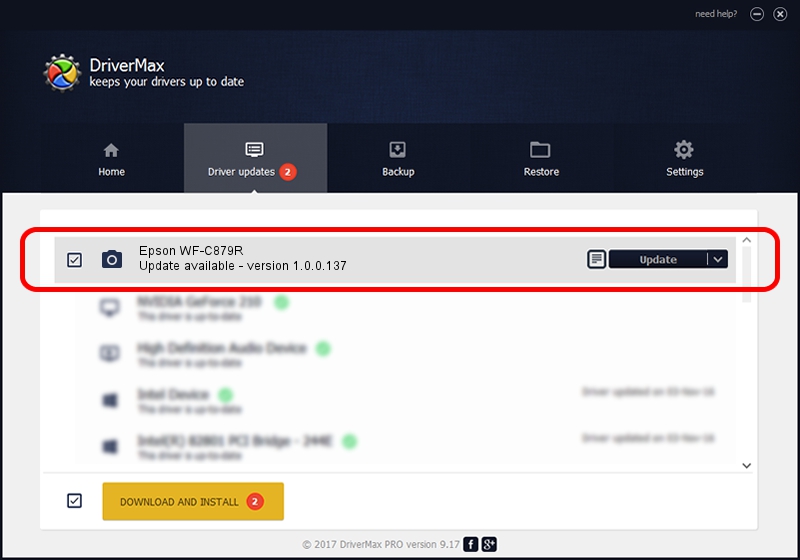Advertising seems to be blocked by your browser.
The ads help us provide this software and web site to you for free.
Please support our project by allowing our site to show ads.
Home /
Manufacturers /
Hamrick Software /
Epson WF-C879R /
USB/Vid_04b8&Pid_116d&MI_00 /
1.0.0.137 Aug 21, 2006
Hamrick Software Epson WF-C879R - two ways of downloading and installing the driver
Epson WF-C879R is a Imaging Devices hardware device. The Windows version of this driver was developed by Hamrick Software. The hardware id of this driver is USB/Vid_04b8&Pid_116d&MI_00.
1. Manually install Hamrick Software Epson WF-C879R driver
- You can download from the link below the driver installer file for the Hamrick Software Epson WF-C879R driver. The archive contains version 1.0.0.137 released on 2006-08-21 of the driver.
- Run the driver installer file from a user account with the highest privileges (rights). If your UAC (User Access Control) is started please confirm the installation of the driver and run the setup with administrative rights.
- Go through the driver setup wizard, which will guide you; it should be quite easy to follow. The driver setup wizard will analyze your computer and will install the right driver.
- When the operation finishes shutdown and restart your computer in order to use the updated driver. It is as simple as that to install a Windows driver!
This driver received an average rating of 3.1 stars out of 88241 votes.
2. How to use DriverMax to install Hamrick Software Epson WF-C879R driver
The most important advantage of using DriverMax is that it will install the driver for you in just a few seconds and it will keep each driver up to date. How can you install a driver with DriverMax? Let's take a look!
- Start DriverMax and press on the yellow button that says ~SCAN FOR DRIVER UPDATES NOW~. Wait for DriverMax to analyze each driver on your PC.
- Take a look at the list of detected driver updates. Scroll the list down until you locate the Hamrick Software Epson WF-C879R driver. Click the Update button.
- Finished installing the driver!

Aug 30 2024 12:46PM / Written by Daniel Statescu for DriverMax
follow @DanielStatescu