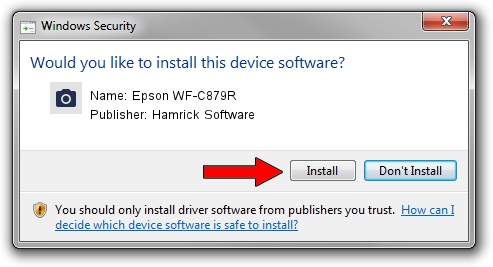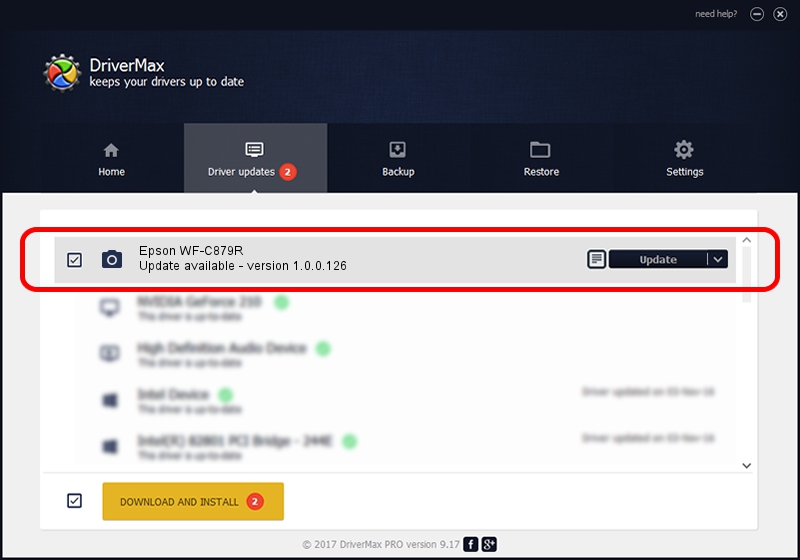Advertising seems to be blocked by your browser.
The ads help us provide this software and web site to you for free.
Please support our project by allowing our site to show ads.
Home /
Manufacturers /
Hamrick Software /
Epson WF-C879R /
USB/Vid_04b8&Pid_116d&MI_00 /
1.0.0.126 Aug 21, 2006
Driver for Hamrick Software Epson WF-C879R - downloading and installing it
Epson WF-C879R is a Imaging Devices hardware device. This driver was developed by Hamrick Software. USB/Vid_04b8&Pid_116d&MI_00 is the matching hardware id of this device.
1. Manually install Hamrick Software Epson WF-C879R driver
- Download the driver setup file for Hamrick Software Epson WF-C879R driver from the location below. This is the download link for the driver version 1.0.0.126 released on 2006-08-21.
- Run the driver installation file from a Windows account with administrative rights. If your User Access Control Service (UAC) is started then you will have to accept of the driver and run the setup with administrative rights.
- Follow the driver setup wizard, which should be pretty straightforward. The driver setup wizard will scan your PC for compatible devices and will install the driver.
- Shutdown and restart your computer and enjoy the new driver, it is as simple as that.
This driver was rated with an average of 3.9 stars by 89446 users.
2. Using DriverMax to install Hamrick Software Epson WF-C879R driver
The advantage of using DriverMax is that it will install the driver for you in just a few seconds and it will keep each driver up to date, not just this one. How easy can you install a driver with DriverMax? Let's take a look!
- Open DriverMax and press on the yellow button named ~SCAN FOR DRIVER UPDATES NOW~. Wait for DriverMax to scan and analyze each driver on your computer.
- Take a look at the list of available driver updates. Scroll the list down until you find the Hamrick Software Epson WF-C879R driver. Click on Update.
- That's it, you installed your first driver!

Aug 29 2024 4:52AM / Written by Dan Armano for DriverMax
follow @danarm