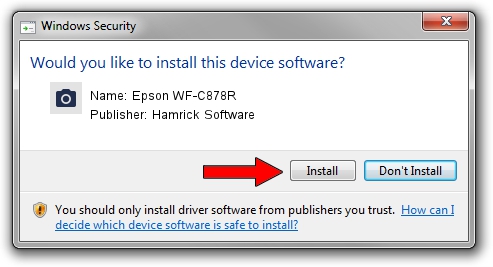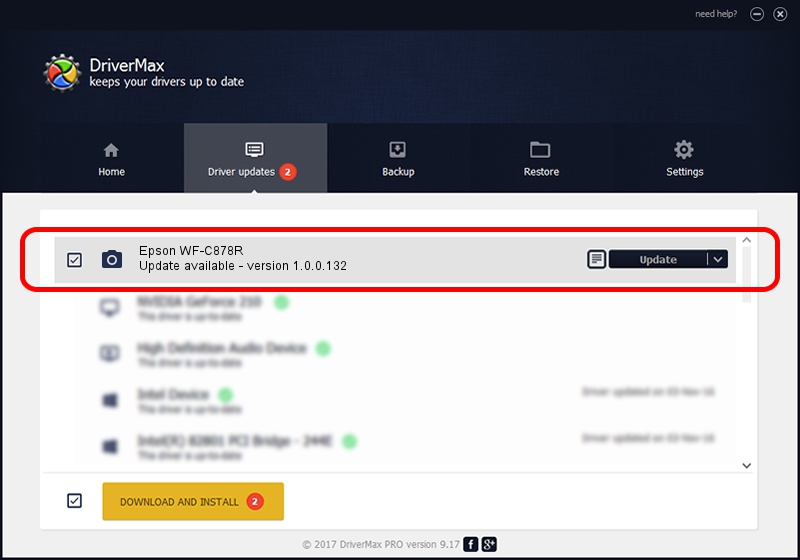Advertising seems to be blocked by your browser.
The ads help us provide this software and web site to you for free.
Please support our project by allowing our site to show ads.
Home /
Manufacturers /
Hamrick Software /
Epson WF-C878R /
USB/Vid_04b8&Pid_116c&MI_00 /
1.0.0.132 Aug 21, 2006
Hamrick Software Epson WF-C878R - two ways of downloading and installing the driver
Epson WF-C878R is a Imaging Devices hardware device. The Windows version of this driver was developed by Hamrick Software. The hardware id of this driver is USB/Vid_04b8&Pid_116c&MI_00.
1. Install Hamrick Software Epson WF-C878R driver manually
- You can download from the link below the driver setup file for the Hamrick Software Epson WF-C878R driver. The archive contains version 1.0.0.132 dated 2006-08-21 of the driver.
- Start the driver installer file from a user account with the highest privileges (rights). If your UAC (User Access Control) is started please confirm the installation of the driver and run the setup with administrative rights.
- Go through the driver installation wizard, which will guide you; it should be pretty easy to follow. The driver installation wizard will scan your computer and will install the right driver.
- When the operation finishes restart your computer in order to use the updated driver. As you can see it was quite smple to install a Windows driver!
This driver was rated with an average of 3 stars by 28671 users.
2. How to use DriverMax to install Hamrick Software Epson WF-C878R driver
The most important advantage of using DriverMax is that it will install the driver for you in the easiest possible way and it will keep each driver up to date, not just this one. How easy can you install a driver with DriverMax? Let's see!
- Open DriverMax and click on the yellow button that says ~SCAN FOR DRIVER UPDATES NOW~. Wait for DriverMax to scan and analyze each driver on your computer.
- Take a look at the list of available driver updates. Scroll the list down until you find the Hamrick Software Epson WF-C878R driver. Click the Update button.
- That's all, the driver is now installed!

Sep 8 2024 8:31PM / Written by Dan Armano for DriverMax
follow @danarm