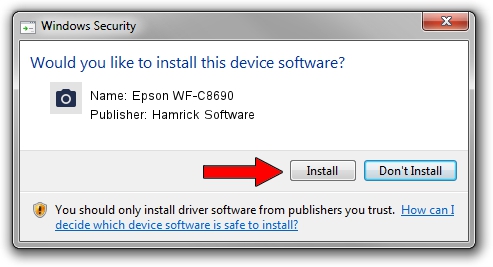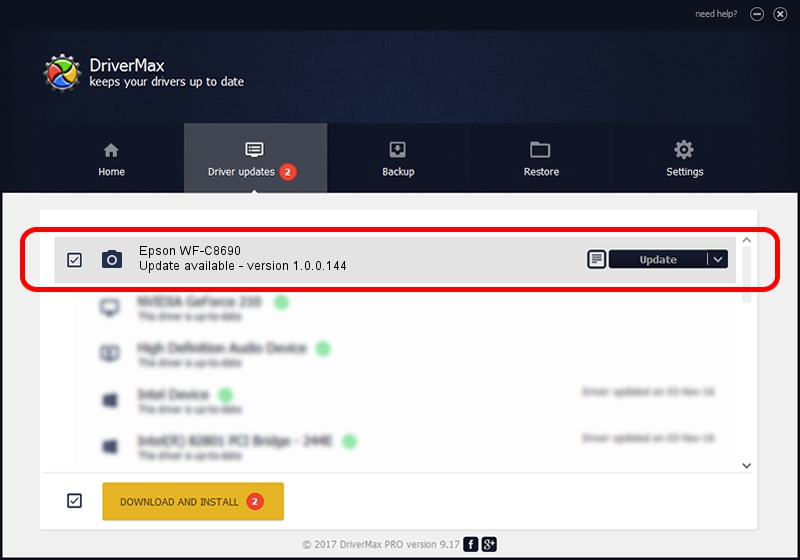Advertising seems to be blocked by your browser.
The ads help us provide this software and web site to you for free.
Please support our project by allowing our site to show ads.
Home /
Manufacturers /
Hamrick Software /
Epson WF-C8690 /
USB/Vid_04b8&Pid_113c&MI_00 /
1.0.0.144 Aug 21, 2006
Hamrick Software Epson WF-C8690 how to download and install the driver
Epson WF-C8690 is a Imaging Devices device. This Windows driver was developed by Hamrick Software. The hardware id of this driver is USB/Vid_04b8&Pid_113c&MI_00; this string has to match your hardware.
1. Manually install Hamrick Software Epson WF-C8690 driver
- You can download from the link below the driver setup file for the Hamrick Software Epson WF-C8690 driver. The archive contains version 1.0.0.144 dated 2006-08-21 of the driver.
- Start the driver installer file from a user account with the highest privileges (rights). If your User Access Control Service (UAC) is running please accept of the driver and run the setup with administrative rights.
- Follow the driver installation wizard, which will guide you; it should be quite easy to follow. The driver installation wizard will scan your computer and will install the right driver.
- When the operation finishes shutdown and restart your computer in order to use the updated driver. As you can see it was quite smple to install a Windows driver!
This driver was installed by many users and received an average rating of 3 stars out of 56817 votes.
2. How to use DriverMax to install Hamrick Software Epson WF-C8690 driver
The advantage of using DriverMax is that it will setup the driver for you in the easiest possible way and it will keep each driver up to date. How easy can you install a driver using DriverMax? Let's see!
- Open DriverMax and click on the yellow button that says ~SCAN FOR DRIVER UPDATES NOW~. Wait for DriverMax to analyze each driver on your PC.
- Take a look at the list of driver updates. Scroll the list down until you find the Hamrick Software Epson WF-C8690 driver. Click on Update.
- That's all, the driver is now installed!

Sep 13 2024 12:26AM / Written by Dan Armano for DriverMax
follow @danarm