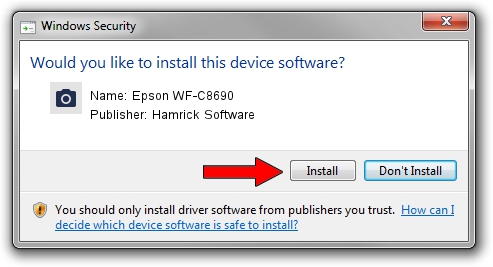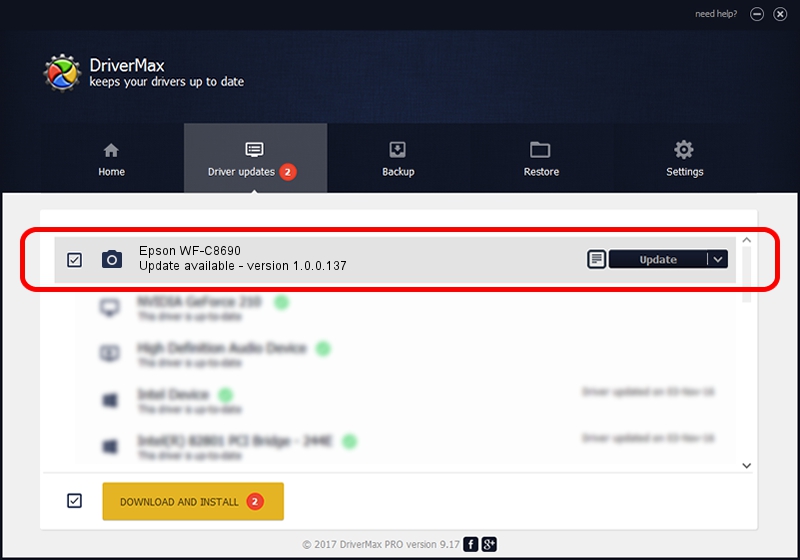Advertising seems to be blocked by your browser.
The ads help us provide this software and web site to you for free.
Please support our project by allowing our site to show ads.
Home /
Manufacturers /
Hamrick Software /
Epson WF-C8690 /
USB/Vid_04b8&Pid_113c&MI_00 /
1.0.0.137 Aug 21, 2006
Hamrick Software Epson WF-C8690 how to download and install the driver
Epson WF-C8690 is a Imaging Devices device. The Windows version of this driver was developed by Hamrick Software. USB/Vid_04b8&Pid_113c&MI_00 is the matching hardware id of this device.
1. Install Hamrick Software Epson WF-C8690 driver manually
- Download the setup file for Hamrick Software Epson WF-C8690 driver from the link below. This is the download link for the driver version 1.0.0.137 released on 2006-08-21.
- Start the driver setup file from a Windows account with the highest privileges (rights). If your UAC (User Access Control) is enabled then you will have to accept of the driver and run the setup with administrative rights.
- Go through the driver installation wizard, which should be pretty straightforward. The driver installation wizard will analyze your PC for compatible devices and will install the driver.
- Restart your computer and enjoy the new driver, as you can see it was quite smple.
This driver was installed by many users and received an average rating of 3.2 stars out of 89987 votes.
2. Using DriverMax to install Hamrick Software Epson WF-C8690 driver
The most important advantage of using DriverMax is that it will install the driver for you in the easiest possible way and it will keep each driver up to date. How can you install a driver using DriverMax? Let's take a look!
- Start DriverMax and click on the yellow button named ~SCAN FOR DRIVER UPDATES NOW~. Wait for DriverMax to analyze each driver on your PC.
- Take a look at the list of driver updates. Search the list until you find the Hamrick Software Epson WF-C8690 driver. Click the Update button.
- That's all, the driver is now installed!

Aug 30 2024 12:37PM / Written by Andreea Kartman for DriverMax
follow @DeeaKartman