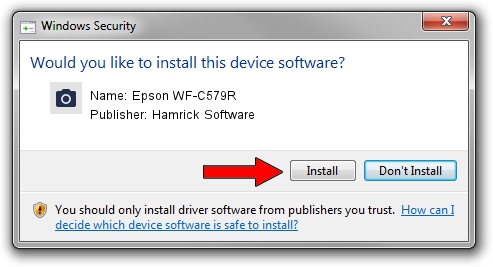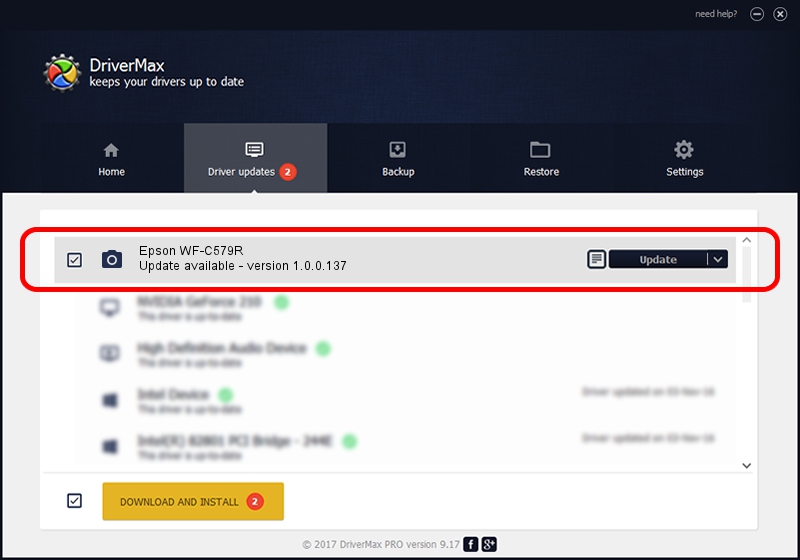Advertising seems to be blocked by your browser.
The ads help us provide this software and web site to you for free.
Please support our project by allowing our site to show ads.
Home /
Manufacturers /
Hamrick Software /
Epson WF-C579R /
USB/Vid_04b8&Pid_1148&MI_00 /
1.0.0.137 Aug 21, 2006
Download and install Hamrick Software Epson WF-C579R driver
Epson WF-C579R is a Imaging Devices hardware device. This driver was developed by Hamrick Software. The hardware id of this driver is USB/Vid_04b8&Pid_1148&MI_00; this string has to match your hardware.
1. How to manually install Hamrick Software Epson WF-C579R driver
- Download the driver setup file for Hamrick Software Epson WF-C579R driver from the location below. This is the download link for the driver version 1.0.0.137 released on 2006-08-21.
- Run the driver setup file from a Windows account with the highest privileges (rights). If your User Access Control Service (UAC) is started then you will have to accept of the driver and run the setup with administrative rights.
- Follow the driver setup wizard, which should be quite straightforward. The driver setup wizard will scan your PC for compatible devices and will install the driver.
- Shutdown and restart your PC and enjoy the updated driver, it is as simple as that.
This driver was rated with an average of 3.6 stars by 89936 users.
2. How to use DriverMax to install Hamrick Software Epson WF-C579R driver
The advantage of using DriverMax is that it will setup the driver for you in just a few seconds and it will keep each driver up to date. How can you install a driver with DriverMax? Let's take a look!
- Start DriverMax and push on the yellow button that says ~SCAN FOR DRIVER UPDATES NOW~. Wait for DriverMax to scan and analyze each driver on your PC.
- Take a look at the list of detected driver updates. Scroll the list down until you locate the Hamrick Software Epson WF-C579R driver. Click on Update.
- That's it, you installed your first driver!

Aug 30 2024 12:39PM / Written by Dan Armano for DriverMax
follow @danarm