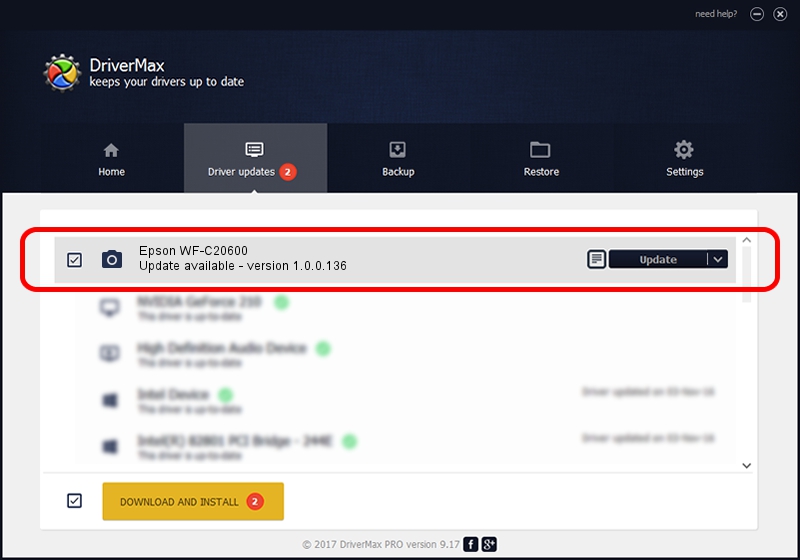Advertising seems to be blocked by your browser.
The ads help us provide this software and web site to you for free.
Please support our project by allowing our site to show ads.
Home /
Manufacturers /
Hamrick Software /
Epson WF-C20600 /
USB/Vid_04b8&Pid_1171&MI_00 /
1.0.0.136 Aug 21, 2006
Driver for Hamrick Software Epson WF-C20600 - downloading and installing it
Epson WF-C20600 is a Imaging Devices hardware device. The developer of this driver was Hamrick Software. The hardware id of this driver is USB/Vid_04b8&Pid_1171&MI_00; this string has to match your hardware.
1. How to manually install Hamrick Software Epson WF-C20600 driver
- You can download from the link below the driver setup file for the Hamrick Software Epson WF-C20600 driver. The archive contains version 1.0.0.136 dated 2006-08-21 of the driver.
- Run the driver installer file from a user account with the highest privileges (rights). If your UAC (User Access Control) is started please confirm the installation of the driver and run the setup with administrative rights.
- Follow the driver setup wizard, which will guide you; it should be quite easy to follow. The driver setup wizard will analyze your computer and will install the right driver.
- When the operation finishes shutdown and restart your PC in order to use the updated driver. As you can see it was quite smple to install a Windows driver!
This driver received an average rating of 3.2 stars out of 18175 votes.
2. Installing the Hamrick Software Epson WF-C20600 driver using DriverMax: the easy way
The advantage of using DriverMax is that it will setup the driver for you in just a few seconds and it will keep each driver up to date. How can you install a driver with DriverMax? Let's take a look!
- Open DriverMax and click on the yellow button that says ~SCAN FOR DRIVER UPDATES NOW~. Wait for DriverMax to analyze each driver on your computer.
- Take a look at the list of driver updates. Search the list until you locate the Hamrick Software Epson WF-C20600 driver. Click the Update button.
- Finished installing the driver!

Sep 15 2024 3:12AM / Written by Andreea Kartman for DriverMax
follow @DeeaKartman