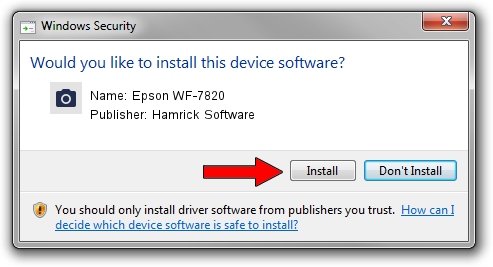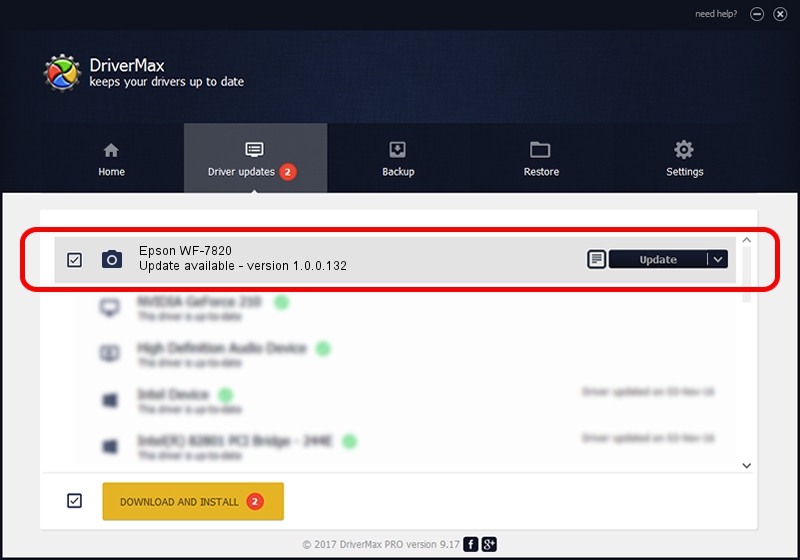Advertising seems to be blocked by your browser.
The ads help us provide this software and web site to you for free.
Please support our project by allowing our site to show ads.
Home /
Manufacturers /
Hamrick Software /
Epson WF-7820 /
USB/Vid_04b8&Pid_1168&MI_00 /
1.0.0.132 Aug 21, 2006
Driver for Hamrick Software Epson WF-7820 - downloading and installing it
Epson WF-7820 is a Imaging Devices device. This Windows driver was developed by Hamrick Software. The hardware id of this driver is USB/Vid_04b8&Pid_1168&MI_00; this string has to match your hardware.
1. Hamrick Software Epson WF-7820 driver - how to install it manually
- Download the driver setup file for Hamrick Software Epson WF-7820 driver from the location below. This download link is for the driver version 1.0.0.132 released on 2006-08-21.
- Start the driver installation file from a Windows account with administrative rights. If your User Access Control (UAC) is running then you will have to confirm the installation of the driver and run the setup with administrative rights.
- Go through the driver setup wizard, which should be pretty easy to follow. The driver setup wizard will analyze your PC for compatible devices and will install the driver.
- Shutdown and restart your computer and enjoy the new driver, as you can see it was quite smple.
This driver was installed by many users and received an average rating of 3 stars out of 28641 votes.
2. Installing the Hamrick Software Epson WF-7820 driver using DriverMax: the easy way
The advantage of using DriverMax is that it will install the driver for you in the easiest possible way and it will keep each driver up to date. How easy can you install a driver using DriverMax? Let's see!
- Open DriverMax and push on the yellow button that says ~SCAN FOR DRIVER UPDATES NOW~. Wait for DriverMax to scan and analyze each driver on your PC.
- Take a look at the list of detected driver updates. Scroll the list down until you locate the Hamrick Software Epson WF-7820 driver. Click on Update.
- Enjoy using the updated driver! :)

Sep 8 2024 8:30PM / Written by Andreea Kartman for DriverMax
follow @DeeaKartman