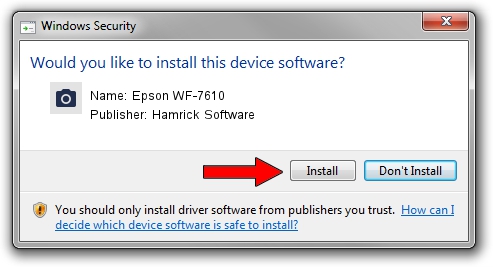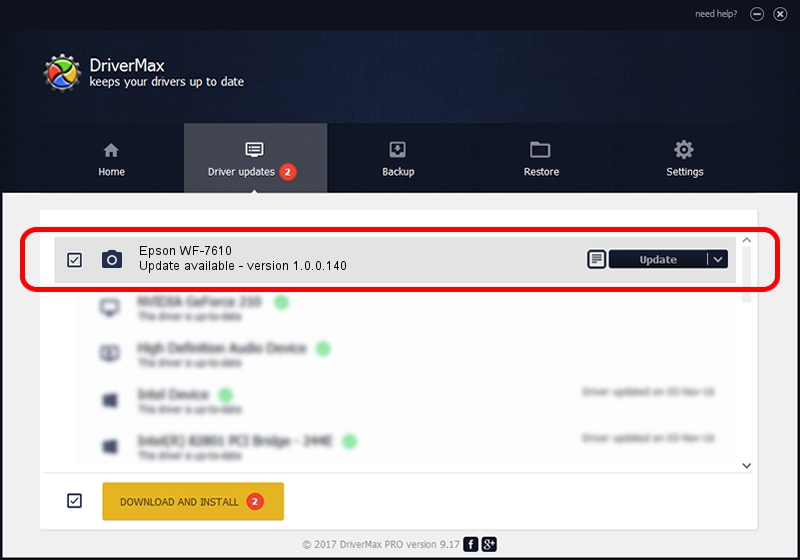Advertising seems to be blocked by your browser.
The ads help us provide this software and web site to you for free.
Please support our project by allowing our site to show ads.
Home /
Manufacturers /
Hamrick Software /
Epson WF-7610 /
USB/Vid_04b8&Pid_08b9&MI_00 /
1.0.0.140 Aug 21, 2006
Driver for Hamrick Software Epson WF-7610 - downloading and installing it
Epson WF-7610 is a Imaging Devices hardware device. This driver was developed by Hamrick Software. In order to make sure you are downloading the exact right driver the hardware id is USB/Vid_04b8&Pid_08b9&MI_00.
1. Hamrick Software Epson WF-7610 - install the driver manually
- You can download from the link below the driver installer file for the Hamrick Software Epson WF-7610 driver. The archive contains version 1.0.0.140 dated 2006-08-21 of the driver.
- Run the driver installer file from a user account with administrative rights. If your User Access Control Service (UAC) is enabled please confirm the installation of the driver and run the setup with administrative rights.
- Go through the driver installation wizard, which will guide you; it should be quite easy to follow. The driver installation wizard will analyze your computer and will install the right driver.
- When the operation finishes restart your computer in order to use the updated driver. It is as simple as that to install a Windows driver!
This driver was installed by many users and received an average rating of 3.1 stars out of 11199 votes.
2. How to install Hamrick Software Epson WF-7610 driver using DriverMax
The most important advantage of using DriverMax is that it will setup the driver for you in just a few seconds and it will keep each driver up to date, not just this one. How easy can you install a driver using DriverMax? Let's see!
- Open DriverMax and click on the yellow button named ~SCAN FOR DRIVER UPDATES NOW~. Wait for DriverMax to analyze each driver on your PC.
- Take a look at the list of driver updates. Scroll the list down until you find the Hamrick Software Epson WF-7610 driver. Click on Update.
- That's all, the driver is now installed!

Aug 24 2024 3:19AM / Written by Andreea Kartman for DriverMax
follow @DeeaKartman