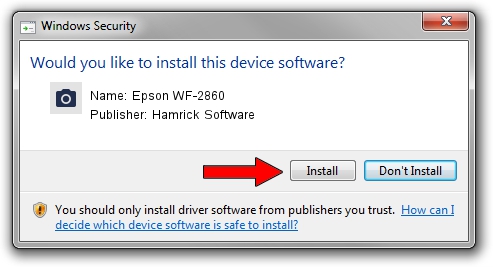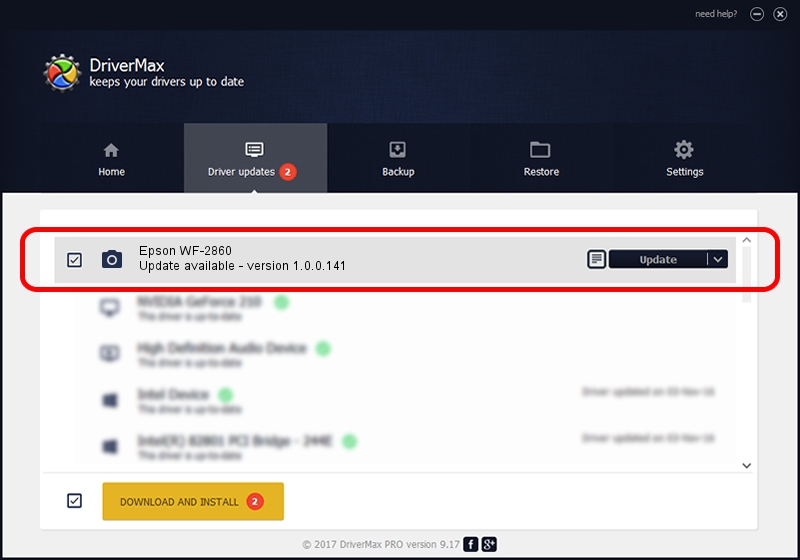Advertising seems to be blocked by your browser.
The ads help us provide this software and web site to you for free.
Please support our project by allowing our site to show ads.
Home /
Manufacturers /
Hamrick Software /
Epson WF-2860 /
USB/Vid_04b8&Pid_113a&MI_00 /
1.0.0.141 Aug 21, 2006
Hamrick Software Epson WF-2860 - two ways of downloading and installing the driver
Epson WF-2860 is a Imaging Devices device. The Windows version of this driver was developed by Hamrick Software. In order to make sure you are downloading the exact right driver the hardware id is USB/Vid_04b8&Pid_113a&MI_00.
1. Manually install Hamrick Software Epson WF-2860 driver
- Download the setup file for Hamrick Software Epson WF-2860 driver from the location below. This is the download link for the driver version 1.0.0.141 dated 2006-08-21.
- Start the driver installation file from a Windows account with the highest privileges (rights). If your User Access Control (UAC) is enabled then you will have to accept of the driver and run the setup with administrative rights.
- Go through the driver setup wizard, which should be quite straightforward. The driver setup wizard will scan your PC for compatible devices and will install the driver.
- Shutdown and restart your computer and enjoy the fresh driver, it is as simple as that.
This driver was installed by many users and received an average rating of 3.9 stars out of 46635 votes.
2. The easy way: using DriverMax to install Hamrick Software Epson WF-2860 driver
The most important advantage of using DriverMax is that it will install the driver for you in the easiest possible way and it will keep each driver up to date. How can you install a driver with DriverMax? Let's follow a few steps!
- Open DriverMax and press on the yellow button named ~SCAN FOR DRIVER UPDATES NOW~. Wait for DriverMax to scan and analyze each driver on your PC.
- Take a look at the list of detected driver updates. Search the list until you locate the Hamrick Software Epson WF-2860 driver. Click the Update button.
- Finished installing the driver!

Aug 30 2024 12:40AM / Written by Andreea Kartman for DriverMax
follow @DeeaKartman