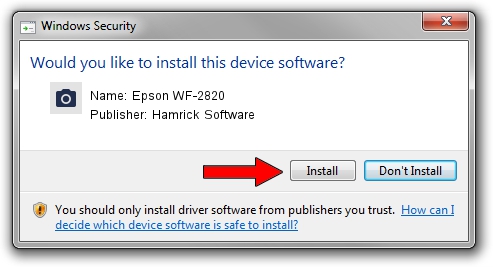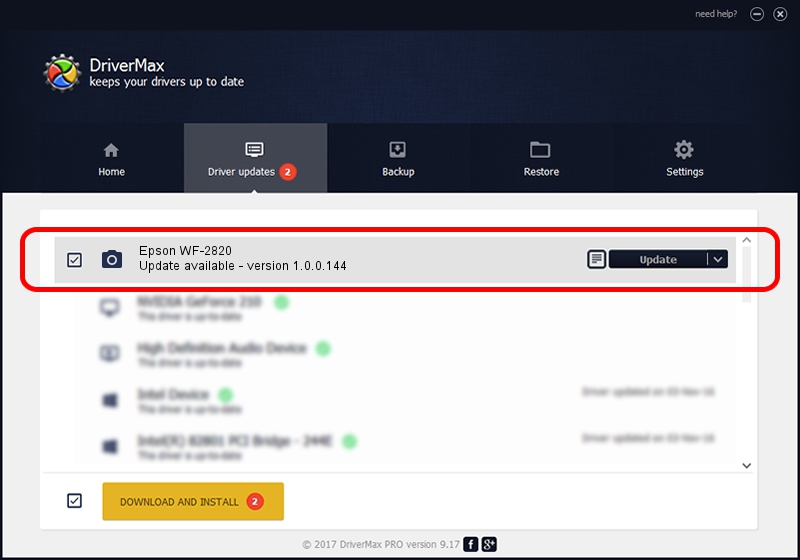Advertising seems to be blocked by your browser.
The ads help us provide this software and web site to you for free.
Please support our project by allowing our site to show ads.
Home /
Manufacturers /
Hamrick Software /
Epson WF-2820 /
USB/Vid_04b8&Pid_119c&MI_00 /
1.0.0.144 Aug 21, 2006
Download and install Hamrick Software Epson WF-2820 driver
Epson WF-2820 is a Imaging Devices hardware device. This Windows driver was developed by Hamrick Software. In order to make sure you are downloading the exact right driver the hardware id is USB/Vid_04b8&Pid_119c&MI_00.
1. Hamrick Software Epson WF-2820 - install the driver manually
- You can download from the link below the driver setup file for the Hamrick Software Epson WF-2820 driver. The archive contains version 1.0.0.144 dated 2006-08-21 of the driver.
- Start the driver installer file from a user account with the highest privileges (rights). If your User Access Control (UAC) is started please confirm the installation of the driver and run the setup with administrative rights.
- Go through the driver installation wizard, which will guide you; it should be quite easy to follow. The driver installation wizard will scan your PC and will install the right driver.
- When the operation finishes shutdown and restart your PC in order to use the updated driver. As you can see it was quite smple to install a Windows driver!
This driver was rated with an average of 3.5 stars by 55989 users.
2. The easy way: using DriverMax to install Hamrick Software Epson WF-2820 driver
The advantage of using DriverMax is that it will setup the driver for you in just a few seconds and it will keep each driver up to date, not just this one. How can you install a driver using DriverMax? Let's take a look!
- Open DriverMax and click on the yellow button that says ~SCAN FOR DRIVER UPDATES NOW~. Wait for DriverMax to scan and analyze each driver on your PC.
- Take a look at the list of driver updates. Search the list until you find the Hamrick Software Epson WF-2820 driver. Click the Update button.
- Enjoy using the updated driver! :)

Sep 13 2024 12:43AM / Written by Dan Armano for DriverMax
follow @danarm