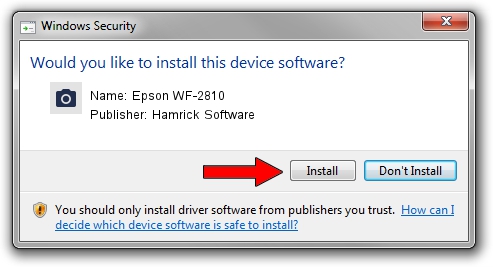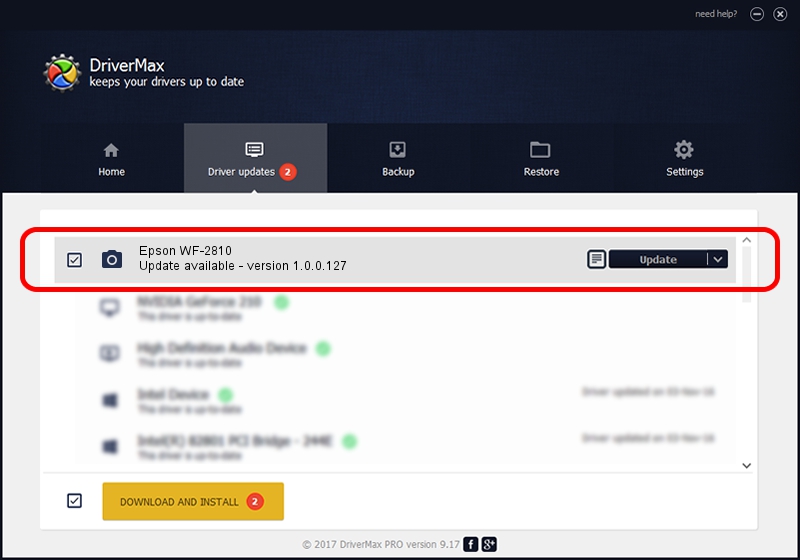Advertising seems to be blocked by your browser.
The ads help us provide this software and web site to you for free.
Please support our project by allowing our site to show ads.
Home /
Manufacturers /
Hamrick Software /
Epson WF-2810 /
USB/Vid_04b8&Pid_1138&MI_00 /
1.0.0.127 Aug 21, 2006
Hamrick Software Epson WF-2810 how to download and install the driver
Epson WF-2810 is a Imaging Devices device. This Windows driver was developed by Hamrick Software. In order to make sure you are downloading the exact right driver the hardware id is USB/Vid_04b8&Pid_1138&MI_00.
1. Hamrick Software Epson WF-2810 driver - how to install it manually
- Download the setup file for Hamrick Software Epson WF-2810 driver from the location below. This is the download link for the driver version 1.0.0.127 dated 2006-08-21.
- Run the driver installation file from a Windows account with the highest privileges (rights). If your User Access Control Service (UAC) is started then you will have to confirm the installation of the driver and run the setup with administrative rights.
- Follow the driver installation wizard, which should be pretty straightforward. The driver installation wizard will analyze your PC for compatible devices and will install the driver.
- Shutdown and restart your computer and enjoy the new driver, as you can see it was quite smple.
This driver was installed by many users and received an average rating of 4 stars out of 22520 votes.
2. How to install Hamrick Software Epson WF-2810 driver using DriverMax
The advantage of using DriverMax is that it will install the driver for you in the easiest possible way and it will keep each driver up to date, not just this one. How can you install a driver using DriverMax? Let's see!
- Start DriverMax and click on the yellow button named ~SCAN FOR DRIVER UPDATES NOW~. Wait for DriverMax to scan and analyze each driver on your PC.
- Take a look at the list of available driver updates. Search the list until you find the Hamrick Software Epson WF-2810 driver. Click the Update button.
- Finished installing the driver!