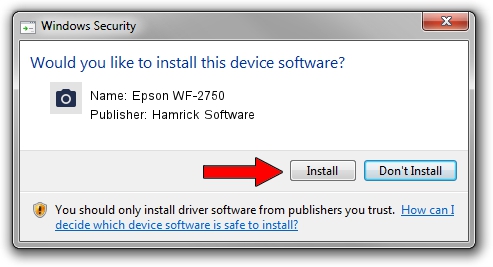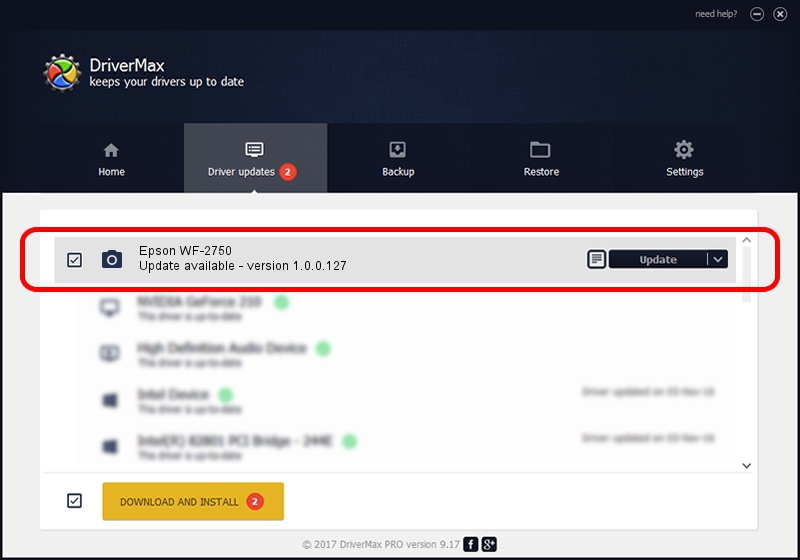Advertising seems to be blocked by your browser.
The ads help us provide this software and web site to you for free.
Please support our project by allowing our site to show ads.
Home /
Manufacturers /
Hamrick Software /
Epson WF-2750 /
USB/Vid_04b8&Pid_111c&MI_00 /
1.0.0.127 Aug 21, 2006
Hamrick Software Epson WF-2750 how to download and install the driver
Epson WF-2750 is a Imaging Devices device. This driver was developed by Hamrick Software. The hardware id of this driver is USB/Vid_04b8&Pid_111c&MI_00; this string has to match your hardware.
1. Hamrick Software Epson WF-2750 - install the driver manually
- You can download from the link below the driver installer file for the Hamrick Software Epson WF-2750 driver. The archive contains version 1.0.0.127 dated 2006-08-21 of the driver.
- Start the driver installer file from a user account with the highest privileges (rights). If your User Access Control Service (UAC) is started please confirm the installation of the driver and run the setup with administrative rights.
- Follow the driver installation wizard, which will guide you; it should be pretty easy to follow. The driver installation wizard will analyze your PC and will install the right driver.
- When the operation finishes shutdown and restart your PC in order to use the updated driver. It is as simple as that to install a Windows driver!
Driver rating 3.1 stars out of 22885 votes.
2. Using DriverMax to install Hamrick Software Epson WF-2750 driver
The most important advantage of using DriverMax is that it will setup the driver for you in the easiest possible way and it will keep each driver up to date, not just this one. How easy can you install a driver using DriverMax? Let's follow a few steps!
- Start DriverMax and click on the yellow button that says ~SCAN FOR DRIVER UPDATES NOW~. Wait for DriverMax to analyze each driver on your PC.
- Take a look at the list of driver updates. Search the list until you find the Hamrick Software Epson WF-2750 driver. Click on Update.
- Finished installing the driver!

Sep 10 2024 6:37AM / Written by Dan Armano for DriverMax
follow @danarm