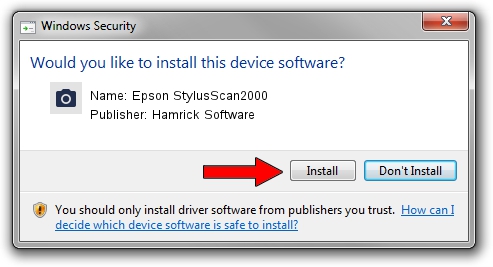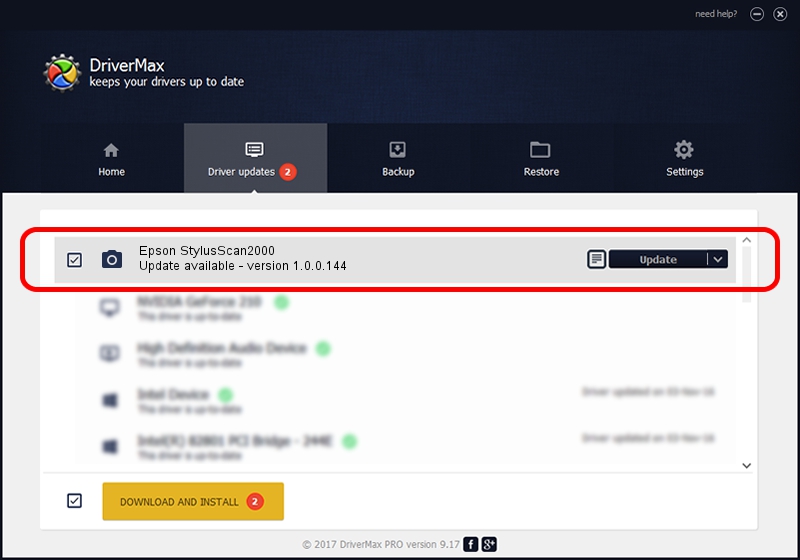Advertising seems to be blocked by your browser.
The ads help us provide this software and web site to you for free.
Please support our project by allowing our site to show ads.
Home /
Manufacturers /
Hamrick Software /
Epson StylusScan2000 /
USB/Vid_04b8&Pid_0105 /
1.0.0.144 Aug 21, 2006
Hamrick Software Epson StylusScan2000 how to download and install the driver
Epson StylusScan2000 is a Imaging Devices hardware device. This driver was developed by Hamrick Software. In order to make sure you are downloading the exact right driver the hardware id is USB/Vid_04b8&Pid_0105.
1. Manually install Hamrick Software Epson StylusScan2000 driver
- You can download from the link below the driver setup file for the Hamrick Software Epson StylusScan2000 driver. The archive contains version 1.0.0.144 released on 2006-08-21 of the driver.
- Start the driver installer file from a user account with administrative rights. If your User Access Control Service (UAC) is enabled please confirm the installation of the driver and run the setup with administrative rights.
- Go through the driver installation wizard, which will guide you; it should be quite easy to follow. The driver installation wizard will scan your computer and will install the right driver.
- When the operation finishes shutdown and restart your PC in order to use the updated driver. It is as simple as that to install a Windows driver!
Driver rating 3.3 stars out of 58811 votes.
2. Installing the Hamrick Software Epson StylusScan2000 driver using DriverMax: the easy way
The advantage of using DriverMax is that it will setup the driver for you in the easiest possible way and it will keep each driver up to date. How easy can you install a driver with DriverMax? Let's take a look!
- Open DriverMax and press on the yellow button named ~SCAN FOR DRIVER UPDATES NOW~. Wait for DriverMax to scan and analyze each driver on your computer.
- Take a look at the list of driver updates. Search the list until you locate the Hamrick Software Epson StylusScan2000 driver. Click on Update.
- That's all, the driver is now installed!

Sep 12 2024 11:26PM / Written by Daniel Statescu for DriverMax
follow @DanielStatescu