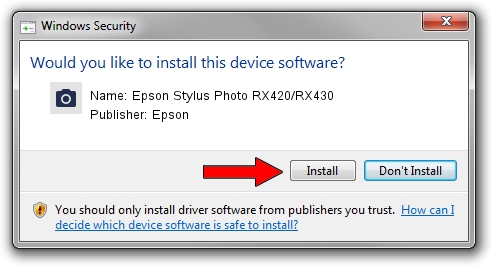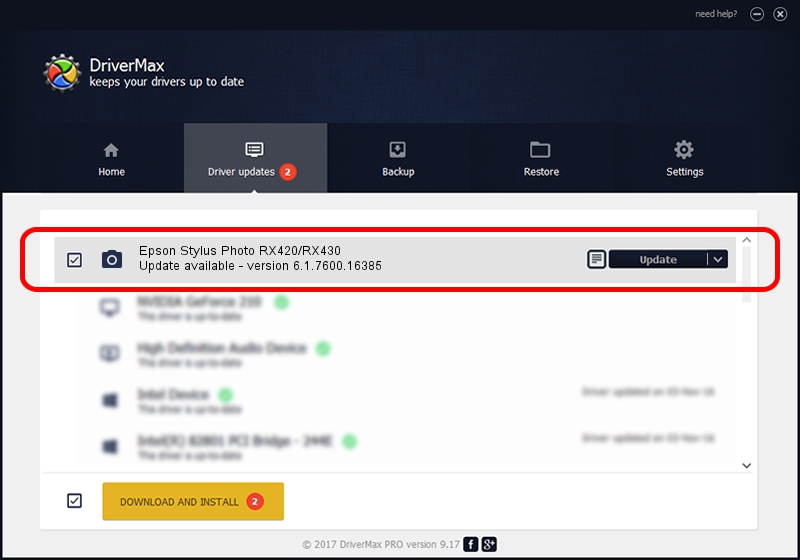Advertising seems to be blocked by your browser.
The ads help us provide this software and web site to you for free.
Please support our project by allowing our site to show ads.
Home /
Manufacturers /
Epson /
Epson Stylus Photo RX420/RX430 /
USB/VID_04B8&PID_080F&MI_00 /
6.1.7600.16385 Jun 21, 2006
Epson Epson Stylus Photo RX420/RX430 - two ways of downloading and installing the driver
Epson Stylus Photo RX420/RX430 is a Imaging Devices hardware device. This Windows driver was developed by Epson. In order to make sure you are downloading the exact right driver the hardware id is USB/VID_04B8&PID_080F&MI_00.
1. Manually install Epson Epson Stylus Photo RX420/RX430 driver
- Download the driver setup file for Epson Epson Stylus Photo RX420/RX430 driver from the link below. This is the download link for the driver version 6.1.7600.16385 dated 2006-06-21.
- Start the driver setup file from a Windows account with administrative rights. If your UAC (User Access Control) is enabled then you will have to confirm the installation of the driver and run the setup with administrative rights.
- Go through the driver installation wizard, which should be pretty straightforward. The driver installation wizard will analyze your PC for compatible devices and will install the driver.
- Restart your PC and enjoy the updated driver, it is as simple as that.
This driver received an average rating of 3.5 stars out of 5867 votes.
2. How to use DriverMax to install Epson Epson Stylus Photo RX420/RX430 driver
The advantage of using DriverMax is that it will install the driver for you in the easiest possible way and it will keep each driver up to date. How can you install a driver with DriverMax? Let's take a look!
- Open DriverMax and press on the yellow button that says ~SCAN FOR DRIVER UPDATES NOW~. Wait for DriverMax to analyze each driver on your PC.
- Take a look at the list of driver updates. Search the list until you locate the Epson Epson Stylus Photo RX420/RX430 driver. Click the Update button.
- Enjoy using the updated driver! :)

Jul 9 2016 1:32PM / Written by Dan Armano for DriverMax
follow @danarm