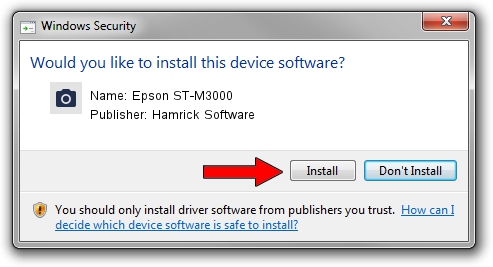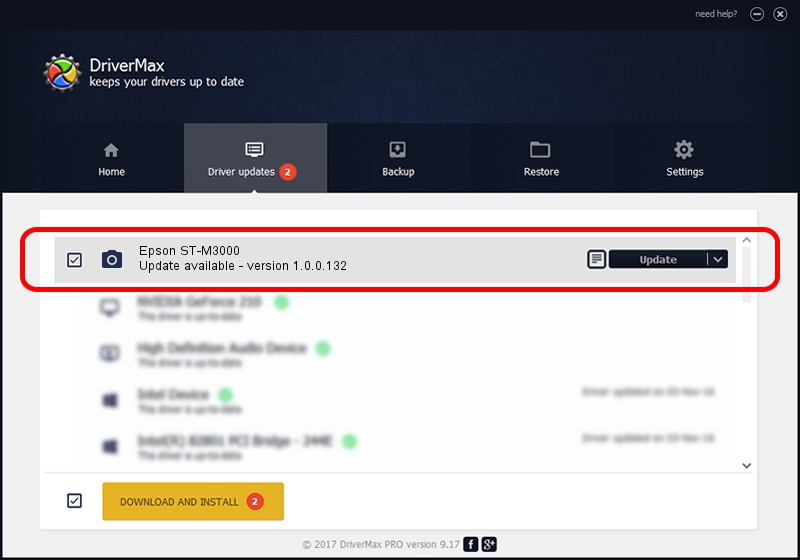Advertising seems to be blocked by your browser.
The ads help us provide this software and web site to you for free.
Please support our project by allowing our site to show ads.
Home /
Manufacturers /
Hamrick Software /
Epson ST-M3000 /
USB/Vid_04b8&Pid_1160&MI_00 /
1.0.0.132 Aug 21, 2006
Hamrick Software Epson ST-M3000 how to download and install the driver
Epson ST-M3000 is a Imaging Devices device. The developer of this driver was Hamrick Software. The hardware id of this driver is USB/Vid_04b8&Pid_1160&MI_00; this string has to match your hardware.
1. Hamrick Software Epson ST-M3000 - install the driver manually
- You can download from the link below the driver setup file for the Hamrick Software Epson ST-M3000 driver. The archive contains version 1.0.0.132 dated 2006-08-21 of the driver.
- Start the driver installer file from a user account with administrative rights. If your User Access Control (UAC) is started please confirm the installation of the driver and run the setup with administrative rights.
- Go through the driver installation wizard, which will guide you; it should be pretty easy to follow. The driver installation wizard will scan your PC and will install the right driver.
- When the operation finishes shutdown and restart your computer in order to use the updated driver. As you can see it was quite smple to install a Windows driver!
This driver was installed by many users and received an average rating of 3.7 stars out of 28719 votes.
2. Using DriverMax to install Hamrick Software Epson ST-M3000 driver
The advantage of using DriverMax is that it will install the driver for you in just a few seconds and it will keep each driver up to date. How easy can you install a driver using DriverMax? Let's see!
- Open DriverMax and press on the yellow button named ~SCAN FOR DRIVER UPDATES NOW~. Wait for DriverMax to scan and analyze each driver on your PC.
- Take a look at the list of detected driver updates. Search the list until you locate the Hamrick Software Epson ST-M3000 driver. Click on Update.
- Finished installing the driver!

Sep 8 2024 8:29PM / Written by Andreea Kartman for DriverMax
follow @DeeaKartman