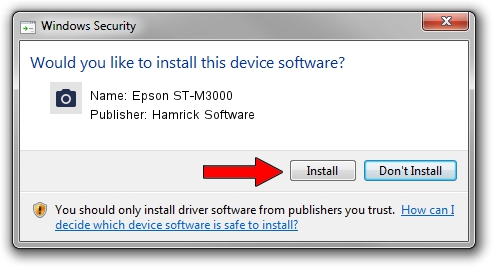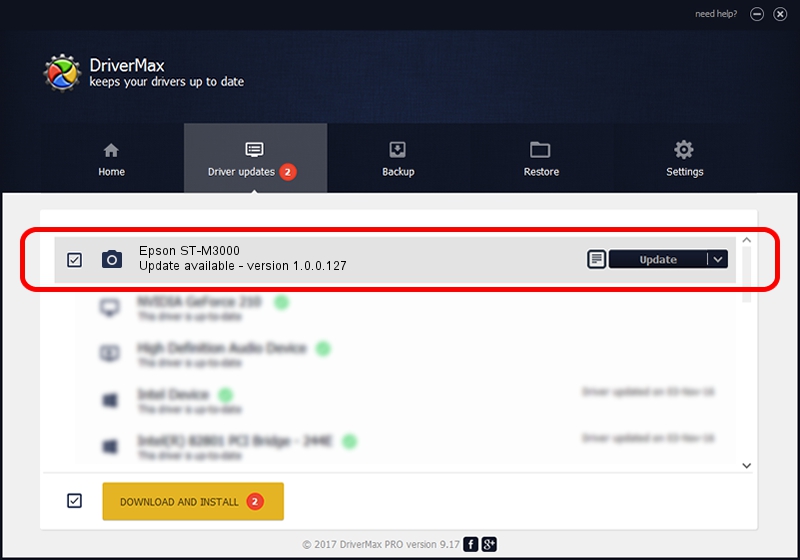Advertising seems to be blocked by your browser.
The ads help us provide this software and web site to you for free.
Please support our project by allowing our site to show ads.
Home /
Manufacturers /
Hamrick Software /
Epson ST-M3000 /
USB/Vid_04b8&Pid_1160&MI_00 /
1.0.0.127 Aug 21, 2006
Hamrick Software Epson ST-M3000 - two ways of downloading and installing the driver
Epson ST-M3000 is a Imaging Devices hardware device. The Windows version of this driver was developed by Hamrick Software. The hardware id of this driver is USB/Vid_04b8&Pid_1160&MI_00; this string has to match your hardware.
1. Hamrick Software Epson ST-M3000 driver - how to install it manually
- Download the driver setup file for Hamrick Software Epson ST-M3000 driver from the location below. This is the download link for the driver version 1.0.0.127 dated 2006-08-21.
- Start the driver setup file from a Windows account with the highest privileges (rights). If your User Access Control (UAC) is enabled then you will have to confirm the installation of the driver and run the setup with administrative rights.
- Follow the driver installation wizard, which should be pretty easy to follow. The driver installation wizard will analyze your PC for compatible devices and will install the driver.
- Restart your computer and enjoy the fresh driver, it is as simple as that.
This driver was installed by many users and received an average rating of 3.1 stars out of 20991 votes.
2. Using DriverMax to install Hamrick Software Epson ST-M3000 driver
The most important advantage of using DriverMax is that it will setup the driver for you in just a few seconds and it will keep each driver up to date, not just this one. How easy can you install a driver with DriverMax? Let's see!
- Start DriverMax and push on the yellow button named ~SCAN FOR DRIVER UPDATES NOW~. Wait for DriverMax to analyze each driver on your PC.
- Take a look at the list of detected driver updates. Scroll the list down until you locate the Hamrick Software Epson ST-M3000 driver. Click on Update.
- Finished installing the driver!

Sep 10 2024 6:49AM / Written by Andreea Kartman for DriverMax
follow @DeeaKartman