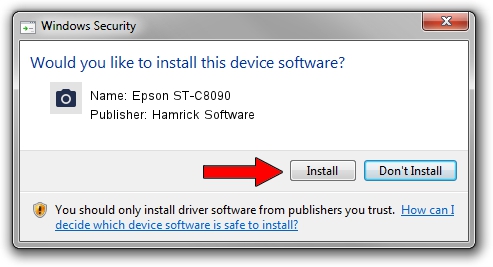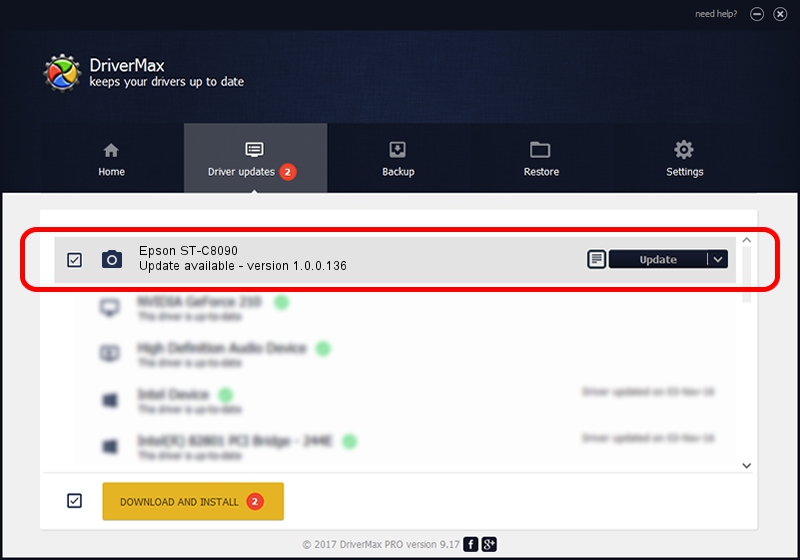Advertising seems to be blocked by your browser.
The ads help us provide this software and web site to you for free.
Please support our project by allowing our site to show ads.
Home /
Manufacturers /
Hamrick Software /
Epson ST-C8090 /
USB/Vid_04b8&Pid_1197&MI_00 /
1.0.0.136 Aug 21, 2006
Hamrick Software Epson ST-C8090 - two ways of downloading and installing the driver
Epson ST-C8090 is a Imaging Devices hardware device. This Windows driver was developed by Hamrick Software. USB/Vid_04b8&Pid_1197&MI_00 is the matching hardware id of this device.
1. Manually install Hamrick Software Epson ST-C8090 driver
- Download the setup file for Hamrick Software Epson ST-C8090 driver from the location below. This is the download link for the driver version 1.0.0.136 released on 2006-08-21.
- Run the driver setup file from a Windows account with administrative rights. If your UAC (User Access Control) is running then you will have to accept of the driver and run the setup with administrative rights.
- Go through the driver installation wizard, which should be quite straightforward. The driver installation wizard will scan your PC for compatible devices and will install the driver.
- Shutdown and restart your computer and enjoy the fresh driver, as you can see it was quite smple.
This driver was rated with an average of 3 stars by 17897 users.
2. How to install Hamrick Software Epson ST-C8090 driver using DriverMax
The most important advantage of using DriverMax is that it will install the driver for you in the easiest possible way and it will keep each driver up to date, not just this one. How easy can you install a driver using DriverMax? Let's see!
- Start DriverMax and click on the yellow button that says ~SCAN FOR DRIVER UPDATES NOW~. Wait for DriverMax to scan and analyze each driver on your PC.
- Take a look at the list of detected driver updates. Search the list until you find the Hamrick Software Epson ST-C8090 driver. Click the Update button.
- That's all, the driver is now installed!

Sep 15 2024 3:19AM / Written by Dan Armano for DriverMax
follow @danarm