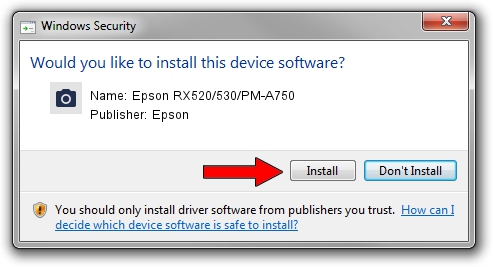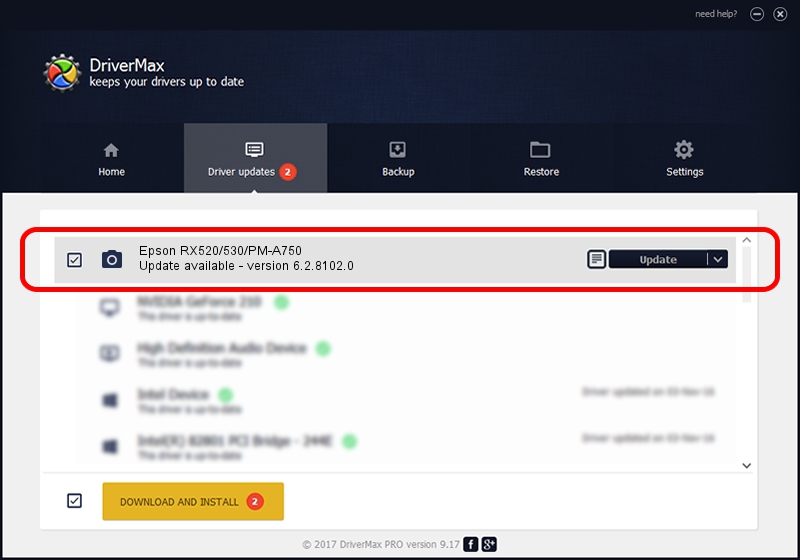Advertising seems to be blocked by your browser.
The ads help us provide this software and web site to you for free.
Please support our project by allowing our site to show ads.
Home /
Manufacturers /
Epson /
Epson RX520/530/PM-A750 /
USB/VID_04B8&PID_081A&MI_00 /
6.2.8102.0 Jun 21, 2006
Epson Epson RX520/530/PM-A750 - two ways of downloading and installing the driver
Epson RX520/530/PM-A750 is a Imaging Devices device. This Windows driver was developed by Epson. In order to make sure you are downloading the exact right driver the hardware id is USB/VID_04B8&PID_081A&MI_00.
1. Manually install Epson Epson RX520/530/PM-A750 driver
- You can download from the link below the driver installer file for the Epson Epson RX520/530/PM-A750 driver. The archive contains version 6.2.8102.0 released on 2006-06-21 of the driver.
- Run the driver installer file from a user account with administrative rights. If your UAC (User Access Control) is enabled please accept of the driver and run the setup with administrative rights.
- Follow the driver installation wizard, which will guide you; it should be pretty easy to follow. The driver installation wizard will scan your computer and will install the right driver.
- When the operation finishes restart your computer in order to use the updated driver. As you can see it was quite smple to install a Windows driver!
This driver was rated with an average of 3.5 stars by 60853 users.
2. How to install Epson Epson RX520/530/PM-A750 driver using DriverMax
The most important advantage of using DriverMax is that it will setup the driver for you in just a few seconds and it will keep each driver up to date, not just this one. How easy can you install a driver with DriverMax? Let's follow a few steps!
- Open DriverMax and click on the yellow button that says ~SCAN FOR DRIVER UPDATES NOW~. Wait for DriverMax to analyze each driver on your PC.
- Take a look at the list of available driver updates. Search the list until you find the Epson Epson RX520/530/PM-A750 driver. Click on Update.
- That's all, the driver is now installed!

Aug 6 2016 12:47PM / Written by Daniel Statescu for DriverMax
follow @DanielStatescu