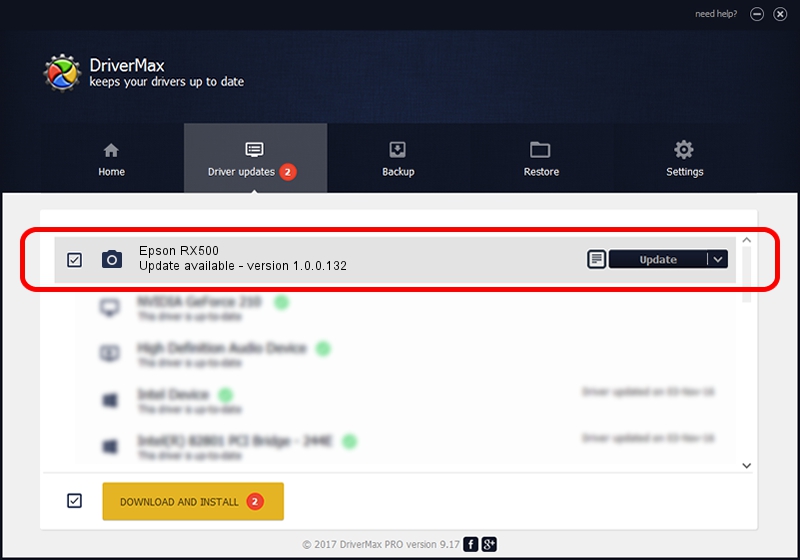Advertising seems to be blocked by your browser.
The ads help us provide this software and web site to you for free.
Please support our project by allowing our site to show ads.
Home /
Manufacturers /
Hamrick Software /
Epson RX500 /
USB/Vid_04b8&Pid_0807&MI_00 /
1.0.0.132 Aug 21, 2006
Hamrick Software Epson RX500 how to download and install the driver
Epson RX500 is a Imaging Devices hardware device. This Windows driver was developed by Hamrick Software. The hardware id of this driver is USB/Vid_04b8&Pid_0807&MI_00; this string has to match your hardware.
1. How to manually install Hamrick Software Epson RX500 driver
- You can download from the link below the driver setup file for the Hamrick Software Epson RX500 driver. The archive contains version 1.0.0.132 dated 2006-08-21 of the driver.
- Run the driver installer file from a user account with administrative rights. If your UAC (User Access Control) is running please confirm the installation of the driver and run the setup with administrative rights.
- Follow the driver setup wizard, which will guide you; it should be quite easy to follow. The driver setup wizard will scan your computer and will install the right driver.
- When the operation finishes restart your PC in order to use the updated driver. As you can see it was quite smple to install a Windows driver!
This driver was installed by many users and received an average rating of 3 stars out of 31106 votes.
2. How to use DriverMax to install Hamrick Software Epson RX500 driver
The most important advantage of using DriverMax is that it will setup the driver for you in the easiest possible way and it will keep each driver up to date. How can you install a driver with DriverMax? Let's see!
- Open DriverMax and click on the yellow button that says ~SCAN FOR DRIVER UPDATES NOW~. Wait for DriverMax to scan and analyze each driver on your computer.
- Take a look at the list of driver updates. Scroll the list down until you find the Hamrick Software Epson RX500 driver. Click the Update button.
- That's all, the driver is now installed!

Sep 8 2024 7:45PM / Written by Dan Armano for DriverMax
follow @danarm