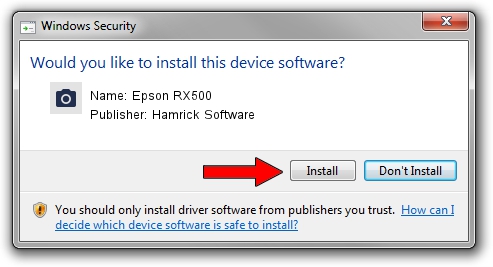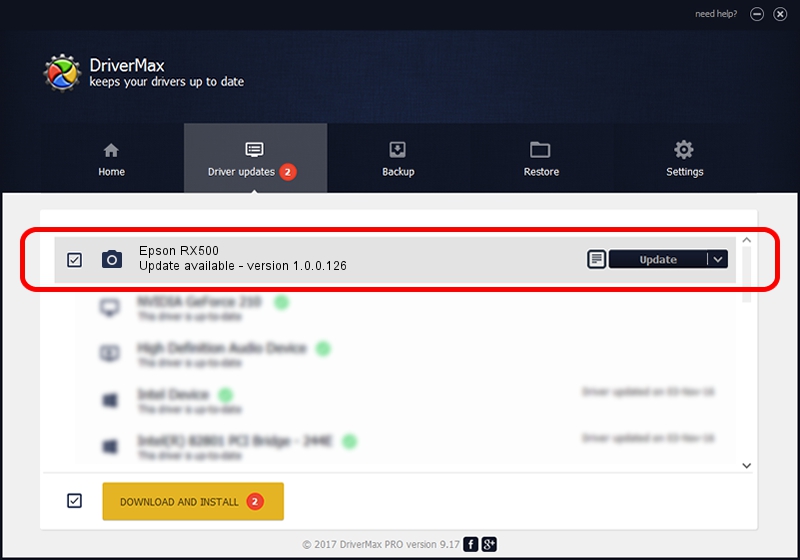Advertising seems to be blocked by your browser.
The ads help us provide this software and web site to you for free.
Please support our project by allowing our site to show ads.
Home /
Manufacturers /
Hamrick Software /
Epson RX500 /
USB/Vid_04b8&Pid_0807&MI_00 /
1.0.0.126 Aug 21, 2006
Hamrick Software Epson RX500 driver download and installation
Epson RX500 is a Imaging Devices hardware device. The Windows version of this driver was developed by Hamrick Software. The hardware id of this driver is USB/Vid_04b8&Pid_0807&MI_00; this string has to match your hardware.
1. How to manually install Hamrick Software Epson RX500 driver
- You can download from the link below the driver setup file for the Hamrick Software Epson RX500 driver. The archive contains version 1.0.0.126 dated 2006-08-21 of the driver.
- Start the driver installer file from a user account with the highest privileges (rights). If your User Access Control (UAC) is started please accept of the driver and run the setup with administrative rights.
- Follow the driver setup wizard, which will guide you; it should be quite easy to follow. The driver setup wizard will analyze your computer and will install the right driver.
- When the operation finishes shutdown and restart your PC in order to use the updated driver. As you can see it was quite smple to install a Windows driver!
This driver was rated with an average of 3.2 stars by 91894 users.
2. Using DriverMax to install Hamrick Software Epson RX500 driver
The most important advantage of using DriverMax is that it will setup the driver for you in the easiest possible way and it will keep each driver up to date. How easy can you install a driver with DriverMax? Let's follow a few steps!
- Open DriverMax and press on the yellow button named ~SCAN FOR DRIVER UPDATES NOW~. Wait for DriverMax to scan and analyze each driver on your PC.
- Take a look at the list of available driver updates. Scroll the list down until you find the Hamrick Software Epson RX500 driver. Click the Update button.
- That's it, you installed your first driver!

Aug 29 2024 4:06AM / Written by Daniel Statescu for DriverMax
follow @DanielStatescu