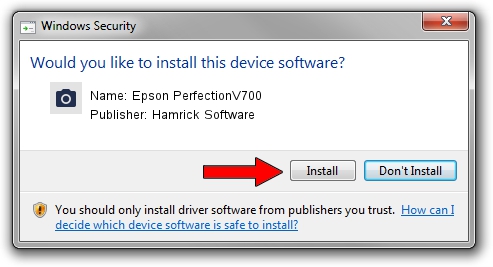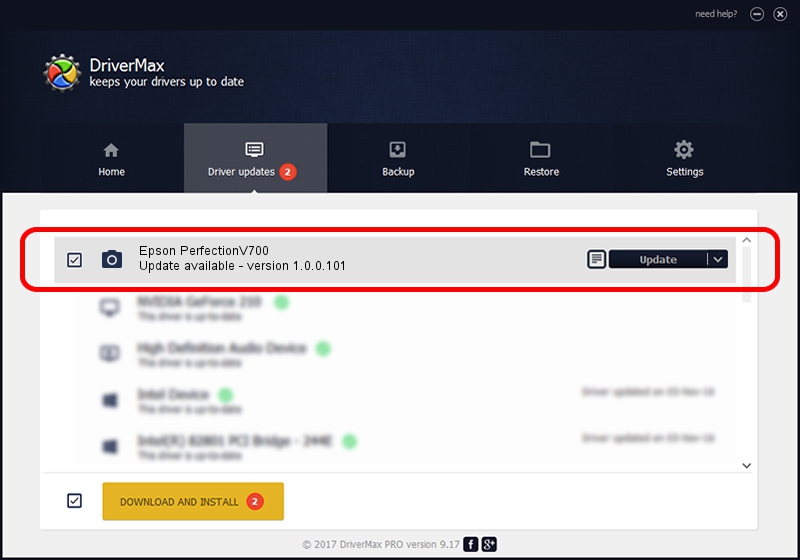Advertising seems to be blocked by your browser.
The ads help us provide this software and web site to you for free.
Please support our project by allowing our site to show ads.
Home /
Manufacturers /
Hamrick Software /
Epson PerfectionV700 /
USB/Vid_04b8&Pid_012c /
1.0.0.101 Aug 21, 2006
Hamrick Software Epson PerfectionV700 - two ways of downloading and installing the driver
Epson PerfectionV700 is a Imaging Devices device. This Windows driver was developed by Hamrick Software. In order to make sure you are downloading the exact right driver the hardware id is USB/Vid_04b8&Pid_012c.
1. Install Hamrick Software Epson PerfectionV700 driver manually
- Download the driver setup file for Hamrick Software Epson PerfectionV700 driver from the link below. This download link is for the driver version 1.0.0.101 dated 2006-08-21.
- Run the driver installation file from a Windows account with administrative rights. If your User Access Control Service (UAC) is enabled then you will have to confirm the installation of the driver and run the setup with administrative rights.
- Go through the driver installation wizard, which should be pretty straightforward. The driver installation wizard will analyze your PC for compatible devices and will install the driver.
- Shutdown and restart your PC and enjoy the updated driver, it is as simple as that.
Driver rating 3.2 stars out of 57512 votes.
2. How to install Hamrick Software Epson PerfectionV700 driver using DriverMax
The most important advantage of using DriverMax is that it will setup the driver for you in the easiest possible way and it will keep each driver up to date, not just this one. How easy can you install a driver using DriverMax? Let's follow a few steps!
- Start DriverMax and push on the yellow button that says ~SCAN FOR DRIVER UPDATES NOW~. Wait for DriverMax to analyze each driver on your PC.
- Take a look at the list of driver updates. Scroll the list down until you locate the Hamrick Software Epson PerfectionV700 driver. Click on Update.
- Finished installing the driver!

Sep 4 2024 4:58AM / Written by Daniel Statescu for DriverMax
follow @DanielStatescu