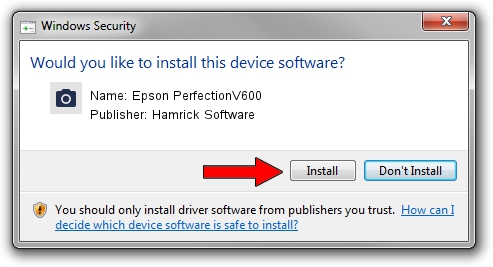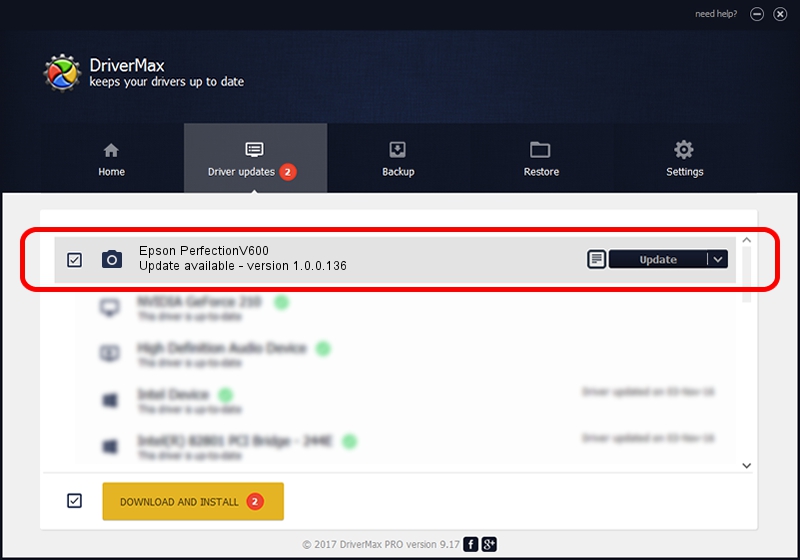Advertising seems to be blocked by your browser.
The ads help us provide this software and web site to you for free.
Please support our project by allowing our site to show ads.
Home /
Manufacturers /
Hamrick Software /
Epson PerfectionV600 /
USB/Vid_04b8&Pid_013a /
1.0.0.136 Aug 21, 2006
Driver for Hamrick Software Epson PerfectionV600 - downloading and installing it
Epson PerfectionV600 is a Imaging Devices hardware device. This Windows driver was developed by Hamrick Software. USB/Vid_04b8&Pid_013a is the matching hardware id of this device.
1. Hamrick Software Epson PerfectionV600 driver - how to install it manually
- Download the driver setup file for Hamrick Software Epson PerfectionV600 driver from the location below. This download link is for the driver version 1.0.0.136 dated 2006-08-21.
- Start the driver setup file from a Windows account with administrative rights. If your UAC (User Access Control) is running then you will have to accept of the driver and run the setup with administrative rights.
- Go through the driver installation wizard, which should be pretty straightforward. The driver installation wizard will analyze your PC for compatible devices and will install the driver.
- Shutdown and restart your PC and enjoy the new driver, as you can see it was quite smple.
This driver received an average rating of 3.4 stars out of 20257 votes.
2. How to use DriverMax to install Hamrick Software Epson PerfectionV600 driver
The advantage of using DriverMax is that it will setup the driver for you in the easiest possible way and it will keep each driver up to date, not just this one. How can you install a driver with DriverMax? Let's follow a few steps!
- Open DriverMax and press on the yellow button that says ~SCAN FOR DRIVER UPDATES NOW~. Wait for DriverMax to scan and analyze each driver on your PC.
- Take a look at the list of available driver updates. Search the list until you locate the Hamrick Software Epson PerfectionV600 driver. Click the Update button.
- Finished installing the driver!

Sep 15 2024 2:11AM / Written by Andreea Kartman for DriverMax
follow @DeeaKartman