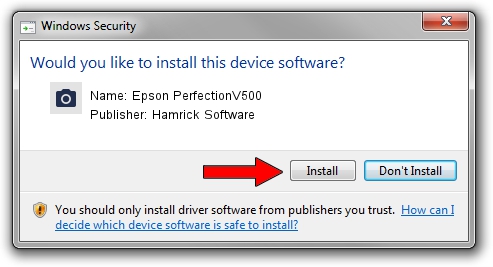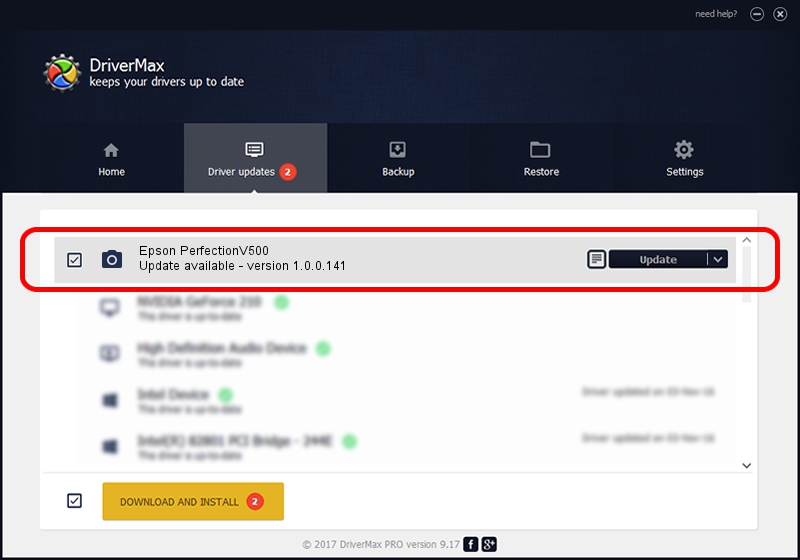Advertising seems to be blocked by your browser.
The ads help us provide this software and web site to you for free.
Please support our project by allowing our site to show ads.
Home /
Manufacturers /
Hamrick Software /
Epson PerfectionV500 /
USB/Vid_04b8&Pid_0130 /
1.0.0.141 Aug 21, 2006
Download and install Hamrick Software Epson PerfectionV500 driver
Epson PerfectionV500 is a Imaging Devices hardware device. The Windows version of this driver was developed by Hamrick Software. USB/Vid_04b8&Pid_0130 is the matching hardware id of this device.
1. Hamrick Software Epson PerfectionV500 - install the driver manually
- Download the setup file for Hamrick Software Epson PerfectionV500 driver from the location below. This is the download link for the driver version 1.0.0.141 dated 2006-08-21.
- Start the driver installation file from a Windows account with administrative rights. If your User Access Control (UAC) is running then you will have to confirm the installation of the driver and run the setup with administrative rights.
- Follow the driver setup wizard, which should be quite straightforward. The driver setup wizard will scan your PC for compatible devices and will install the driver.
- Restart your PC and enjoy the updated driver, as you can see it was quite smple.
This driver was installed by many users and received an average rating of 3.4 stars out of 49327 votes.
2. How to use DriverMax to install Hamrick Software Epson PerfectionV500 driver
The advantage of using DriverMax is that it will install the driver for you in just a few seconds and it will keep each driver up to date, not just this one. How can you install a driver using DriverMax? Let's see!
- Start DriverMax and press on the yellow button that says ~SCAN FOR DRIVER UPDATES NOW~. Wait for DriverMax to scan and analyze each driver on your computer.
- Take a look at the list of available driver updates. Scroll the list down until you locate the Hamrick Software Epson PerfectionV500 driver. Click the Update button.
- That's all, the driver is now installed!

Aug 29 2024 11:47PM / Written by Dan Armano for DriverMax
follow @danarm