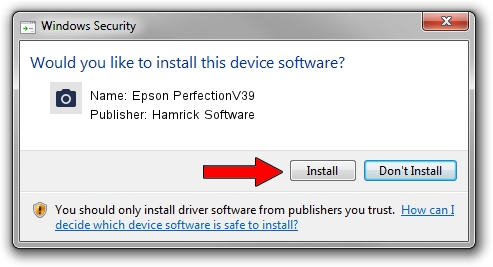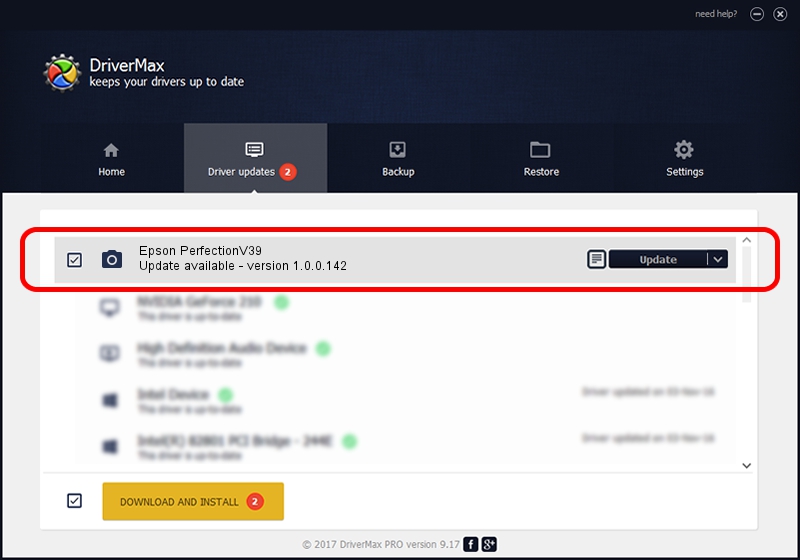Advertising seems to be blocked by your browser.
The ads help us provide this software and web site to you for free.
Please support our project by allowing our site to show ads.
Home /
Manufacturers /
Hamrick Software /
Epson PerfectionV39 /
USB/Vid_04b8&Pid_013d /
1.0.0.142 Aug 21, 2006
Driver for Hamrick Software Epson PerfectionV39 - downloading and installing it
Epson PerfectionV39 is a Imaging Devices hardware device. The Windows version of this driver was developed by Hamrick Software. The hardware id of this driver is USB/Vid_04b8&Pid_013d; this string has to match your hardware.
1. Install Hamrick Software Epson PerfectionV39 driver manually
- Download the driver setup file for Hamrick Software Epson PerfectionV39 driver from the link below. This is the download link for the driver version 1.0.0.142 dated 2006-08-21.
- Run the driver installation file from a Windows account with administrative rights. If your UAC (User Access Control) is started then you will have to confirm the installation of the driver and run the setup with administrative rights.
- Go through the driver setup wizard, which should be pretty easy to follow. The driver setup wizard will scan your PC for compatible devices and will install the driver.
- Restart your PC and enjoy the fresh driver, as you can see it was quite smple.
This driver was installed by many users and received an average rating of 3.8 stars out of 88489 votes.
2. Installing the Hamrick Software Epson PerfectionV39 driver using DriverMax: the easy way
The advantage of using DriverMax is that it will setup the driver for you in the easiest possible way and it will keep each driver up to date. How can you install a driver with DriverMax? Let's follow a few steps!
- Open DriverMax and click on the yellow button that says ~SCAN FOR DRIVER UPDATES NOW~. Wait for DriverMax to analyze each driver on your computer.
- Take a look at the list of available driver updates. Scroll the list down until you find the Hamrick Software Epson PerfectionV39 driver. Click the Update button.
- That's all, the driver is now installed!

Sep 9 2024 3:55PM / Written by Dan Armano for DriverMax
follow @danarm