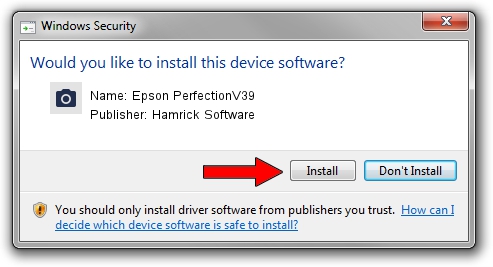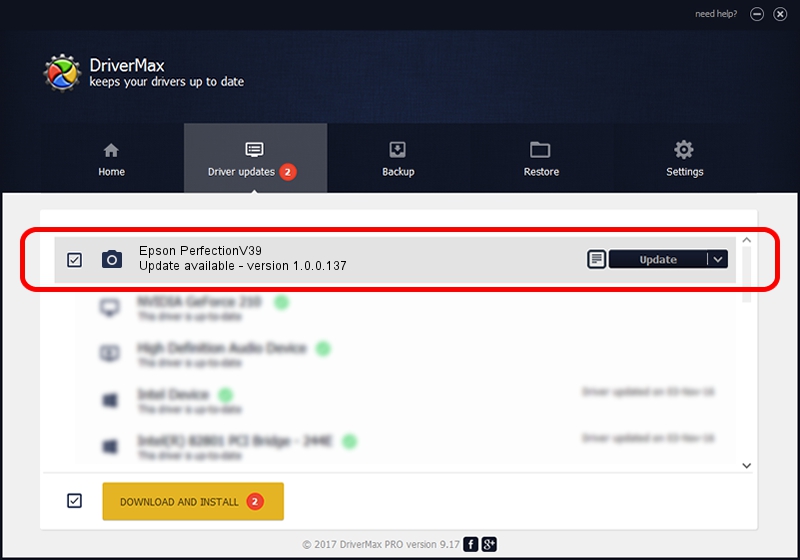Advertising seems to be blocked by your browser.
The ads help us provide this software and web site to you for free.
Please support our project by allowing our site to show ads.
Home /
Manufacturers /
Hamrick Software /
Epson PerfectionV39 /
USB/Vid_04b8&Pid_013d /
1.0.0.137 Aug 21, 2006
Download and install Hamrick Software Epson PerfectionV39 driver
Epson PerfectionV39 is a Imaging Devices hardware device. The Windows version of this driver was developed by Hamrick Software. The hardware id of this driver is USB/Vid_04b8&Pid_013d; this string has to match your hardware.
1. Manually install Hamrick Software Epson PerfectionV39 driver
- Download the setup file for Hamrick Software Epson PerfectionV39 driver from the link below. This download link is for the driver version 1.0.0.137 released on 2006-08-21.
- Start the driver installation file from a Windows account with the highest privileges (rights). If your User Access Control Service (UAC) is started then you will have to accept of the driver and run the setup with administrative rights.
- Go through the driver installation wizard, which should be pretty easy to follow. The driver installation wizard will analyze your PC for compatible devices and will install the driver.
- Restart your computer and enjoy the fresh driver, as you can see it was quite smple.
This driver was installed by many users and received an average rating of 3.4 stars out of 92758 votes.
2. How to use DriverMax to install Hamrick Software Epson PerfectionV39 driver
The advantage of using DriverMax is that it will setup the driver for you in the easiest possible way and it will keep each driver up to date, not just this one. How easy can you install a driver with DriverMax? Let's take a look!
- Open DriverMax and push on the yellow button that says ~SCAN FOR DRIVER UPDATES NOW~. Wait for DriverMax to analyze each driver on your computer.
- Take a look at the list of driver updates. Scroll the list down until you locate the Hamrick Software Epson PerfectionV39 driver. Click on Update.
- Finished installing the driver!

Aug 30 2024 11:46AM / Written by Daniel Statescu for DriverMax
follow @DanielStatescu