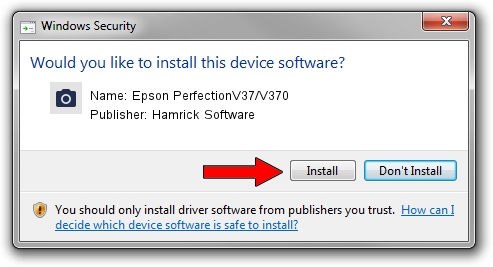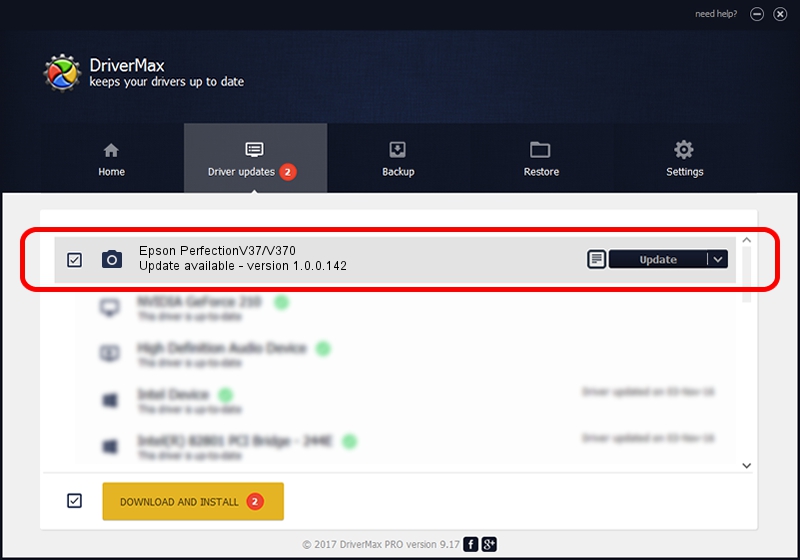Advertising seems to be blocked by your browser.
The ads help us provide this software and web site to you for free.
Please support our project by allowing our site to show ads.
Home /
Manufacturers /
Hamrick Software /
Epson PerfectionV37/V370 /
USB/Vid_04b8&Pid_014a /
1.0.0.142 Aug 21, 2006
Hamrick Software Epson PerfectionV37/V370 how to download and install the driver
Epson PerfectionV37/V370 is a Imaging Devices device. The developer of this driver was Hamrick Software. The hardware id of this driver is USB/Vid_04b8&Pid_014a; this string has to match your hardware.
1. Install Hamrick Software Epson PerfectionV37/V370 driver manually
- Download the setup file for Hamrick Software Epson PerfectionV37/V370 driver from the location below. This is the download link for the driver version 1.0.0.142 dated 2006-08-21.
- Start the driver installation file from a Windows account with the highest privileges (rights). If your UAC (User Access Control) is running then you will have to confirm the installation of the driver and run the setup with administrative rights.
- Follow the driver setup wizard, which should be quite straightforward. The driver setup wizard will scan your PC for compatible devices and will install the driver.
- Shutdown and restart your computer and enjoy the fresh driver, it is as simple as that.
Driver rating 3.9 stars out of 87135 votes.
2. The easy way: using DriverMax to install Hamrick Software Epson PerfectionV37/V370 driver
The most important advantage of using DriverMax is that it will install the driver for you in just a few seconds and it will keep each driver up to date, not just this one. How can you install a driver using DriverMax? Let's take a look!
- Open DriverMax and push on the yellow button that says ~SCAN FOR DRIVER UPDATES NOW~. Wait for DriverMax to scan and analyze each driver on your computer.
- Take a look at the list of available driver updates. Scroll the list down until you find the Hamrick Software Epson PerfectionV37/V370 driver. Click the Update button.
- Finished installing the driver!

Sep 9 2024 3:57PM / Written by Daniel Statescu for DriverMax
follow @DanielStatescu