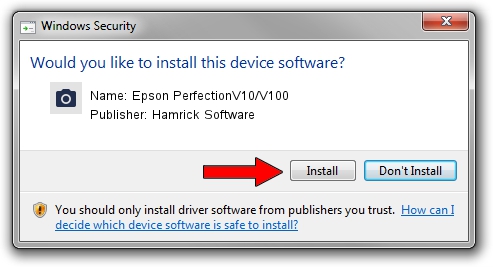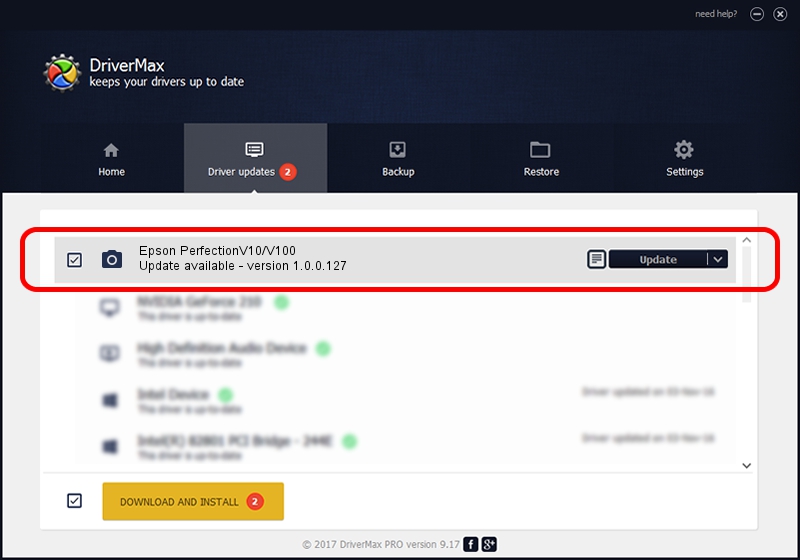Advertising seems to be blocked by your browser.
The ads help us provide this software and web site to you for free.
Please support our project by allowing our site to show ads.
Home /
Manufacturers /
Hamrick Software /
Epson PerfectionV10/V100 /
USB/Vid_04b8&Pid_012d /
1.0.0.127 Aug 21, 2006
Hamrick Software Epson PerfectionV10/V100 - two ways of downloading and installing the driver
Epson PerfectionV10/V100 is a Imaging Devices hardware device. This driver was developed by Hamrick Software. The hardware id of this driver is USB/Vid_04b8&Pid_012d; this string has to match your hardware.
1. Manually install Hamrick Software Epson PerfectionV10/V100 driver
- Download the driver setup file for Hamrick Software Epson PerfectionV10/V100 driver from the link below. This is the download link for the driver version 1.0.0.127 dated 2006-08-21.
- Start the driver installation file from a Windows account with the highest privileges (rights). If your User Access Control (UAC) is running then you will have to confirm the installation of the driver and run the setup with administrative rights.
- Follow the driver installation wizard, which should be quite easy to follow. The driver installation wizard will scan your PC for compatible devices and will install the driver.
- Shutdown and restart your PC and enjoy the updated driver, it is as simple as that.
Driver rating 3.1 stars out of 25351 votes.
2. How to install Hamrick Software Epson PerfectionV10/V100 driver using DriverMax
The advantage of using DriverMax is that it will setup the driver for you in the easiest possible way and it will keep each driver up to date, not just this one. How can you install a driver with DriverMax? Let's take a look!
- Start DriverMax and press on the yellow button that says ~SCAN FOR DRIVER UPDATES NOW~. Wait for DriverMax to scan and analyze each driver on your computer.
- Take a look at the list of detected driver updates. Search the list until you find the Hamrick Software Epson PerfectionV10/V100 driver. Click the Update button.
- That's all, the driver is now installed!

Sep 10 2024 5:52AM / Written by Andreea Kartman for DriverMax
follow @DeeaKartman