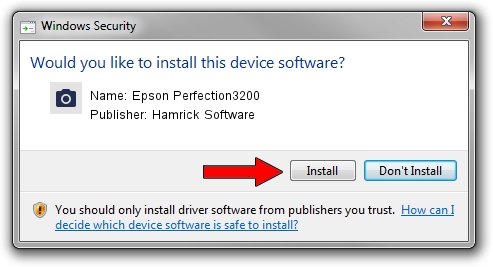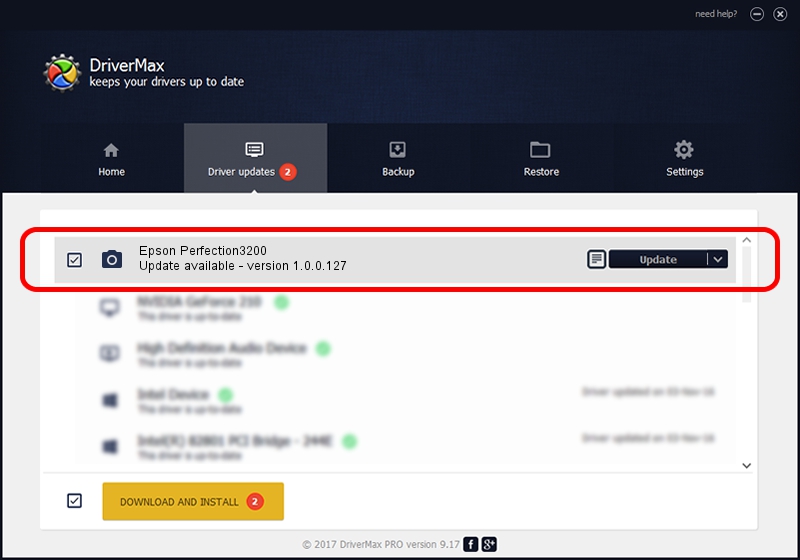Advertising seems to be blocked by your browser.
The ads help us provide this software and web site to you for free.
Please support our project by allowing our site to show ads.
Home /
Manufacturers /
Hamrick Software /
Epson Perfection3200 /
USB/Vid_04b8&Pid_011c /
1.0.0.127 Aug 21, 2006
Hamrick Software Epson Perfection3200 - two ways of downloading and installing the driver
Epson Perfection3200 is a Imaging Devices hardware device. This Windows driver was developed by Hamrick Software. USB/Vid_04b8&Pid_011c is the matching hardware id of this device.
1. Hamrick Software Epson Perfection3200 driver - how to install it manually
- You can download from the link below the driver installer file for the Hamrick Software Epson Perfection3200 driver. The archive contains version 1.0.0.127 released on 2006-08-21 of the driver.
- Start the driver installer file from a user account with the highest privileges (rights). If your UAC (User Access Control) is running please accept of the driver and run the setup with administrative rights.
- Follow the driver setup wizard, which will guide you; it should be quite easy to follow. The driver setup wizard will analyze your computer and will install the right driver.
- When the operation finishes shutdown and restart your computer in order to use the updated driver. It is as simple as that to install a Windows driver!
Driver rating 3.8 stars out of 25372 votes.
2. The easy way: using DriverMax to install Hamrick Software Epson Perfection3200 driver
The advantage of using DriverMax is that it will setup the driver for you in just a few seconds and it will keep each driver up to date, not just this one. How can you install a driver with DriverMax? Let's see!
- Open DriverMax and push on the yellow button named ~SCAN FOR DRIVER UPDATES NOW~. Wait for DriverMax to scan and analyze each driver on your PC.
- Take a look at the list of available driver updates. Scroll the list down until you locate the Hamrick Software Epson Perfection3200 driver. Click the Update button.
- Finished installing the driver!

Sep 10 2024 5:49AM / Written by Andreea Kartman for DriverMax
follow @DeeaKartman