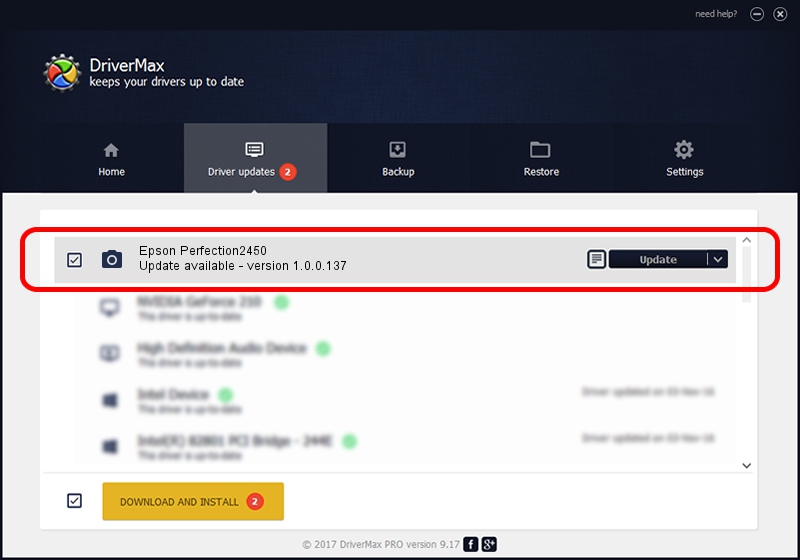Advertising seems to be blocked by your browser.
The ads help us provide this software and web site to you for free.
Please support our project by allowing our site to show ads.
Home /
Manufacturers /
Hamrick Software /
Epson Perfection2450 /
USB/Vid_04b8&Pid_0112 /
1.0.0.137 Aug 21, 2006
Download and install Hamrick Software Epson Perfection2450 driver
Epson Perfection2450 is a Imaging Devices hardware device. This driver was developed by Hamrick Software. USB/Vid_04b8&Pid_0112 is the matching hardware id of this device.
1. Install Hamrick Software Epson Perfection2450 driver manually
- Download the setup file for Hamrick Software Epson Perfection2450 driver from the link below. This is the download link for the driver version 1.0.0.137 released on 2006-08-21.
- Start the driver installation file from a Windows account with administrative rights. If your User Access Control Service (UAC) is started then you will have to confirm the installation of the driver and run the setup with administrative rights.
- Go through the driver installation wizard, which should be pretty straightforward. The driver installation wizard will analyze your PC for compatible devices and will install the driver.
- Shutdown and restart your computer and enjoy the updated driver, it is as simple as that.
This driver was installed by many users and received an average rating of 3.6 stars out of 91803 votes.
2. How to use DriverMax to install Hamrick Software Epson Perfection2450 driver
The most important advantage of using DriverMax is that it will install the driver for you in the easiest possible way and it will keep each driver up to date, not just this one. How easy can you install a driver using DriverMax? Let's see!
- Start DriverMax and push on the yellow button named ~SCAN FOR DRIVER UPDATES NOW~. Wait for DriverMax to scan and analyze each driver on your computer.
- Take a look at the list of available driver updates. Search the list until you find the Hamrick Software Epson Perfection2450 driver. Click the Update button.
- That's all, the driver is now installed!

Aug 30 2024 11:40AM / Written by Andreea Kartman for DriverMax
follow @DeeaKartman